Public Scraper Ultimate Edition
The Complete Data Extraction Toolkit for SEO, Marketing, and Lead Generation
Public Scraper Ultimate Edition is the complete data extraction toolkit for SEO, marketing, and lead generation. In today’s digital world, data is everything. Businesses, marketers, and researchers depend on accurate information to make better decisions, reach new audiences, and stay ahead of competitors. However, collecting data manually is slow, repetitive, and prone to errors.
That’s why Public Scraper Ultimate Edition was created. This all-in-one software combines seven powerful tools into one package, allowing you to extract business leads, SEO data, website content, and local listings at scale — without writing a single line of code.
Whether you’re analyzing competitors, building lead lists, or conducting research, Public Scraper makes data collection simple, fast, and reliable.
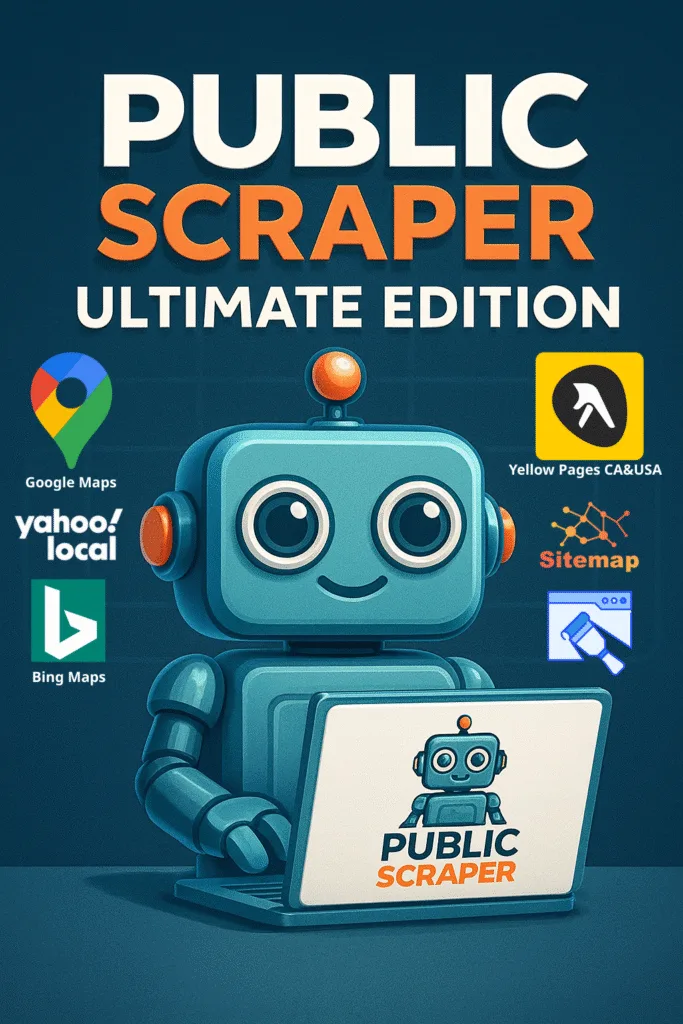
Whether you’re analyzing competitors, building lead lists, or conducting research, Public Scraper makes data collection simple, fast, and reliable.
Table of Contents
Youtube Playlist all tools videos Public Scraper Videos Guides
- What’s Inside Public Scraper Ultimate Edition?
- Tool 1: URL Scraper& Contact Hunter
- Tool 2: Sitemap XML Scraper
- Tool 3: Yellow Pages Canada Scraper
- Tool 4: Yellow Pages USA Scraper
- Tool 5: Bing Maps Scraper
- Tool 6: Yahoo Local Scraper
- Tool 7: Google Maps Scraper
- Tool 8: AI Niche Targeting
- Tool 9: Manta Scraper
- Tool 10: SuperPages Scraper
- Tool 11: Realtor.ca Scraper
- Tool 12: Telegram Automation
- Tool 13: SMS Bulk Sender
- Tool 14: BBB Scraper
- How the 7 Tools Work Together
- Why Choose Public Scraper Ultimate Edition?
- Final Thoughts
What’s Inside Public Scraper Ultimate Edition?
The software includes seven specialized tools, each designed for a different type of data extraction:
- URL Scraper& Contact Hunter
- Sitemap XML Scraper
- Yellow Pages Canada Scraper
- Yellow Pages USA Scraper
- Bing Maps Scraper
- Yahoo Local Scraper
- Google Maps Scraper
- AI Niche Targeting
Each tool is user-friendly and designed to save time, reduce costs, and maximize accuracy. Below you’ll find detailed explanations of how each one works, with step-by-step guides and real-world use cases.
New UI Update – 15/09/2025
We’ve introduced a refreshed user interface with a simpler design, faster performance, and improved usability to deliver a smoother experience.
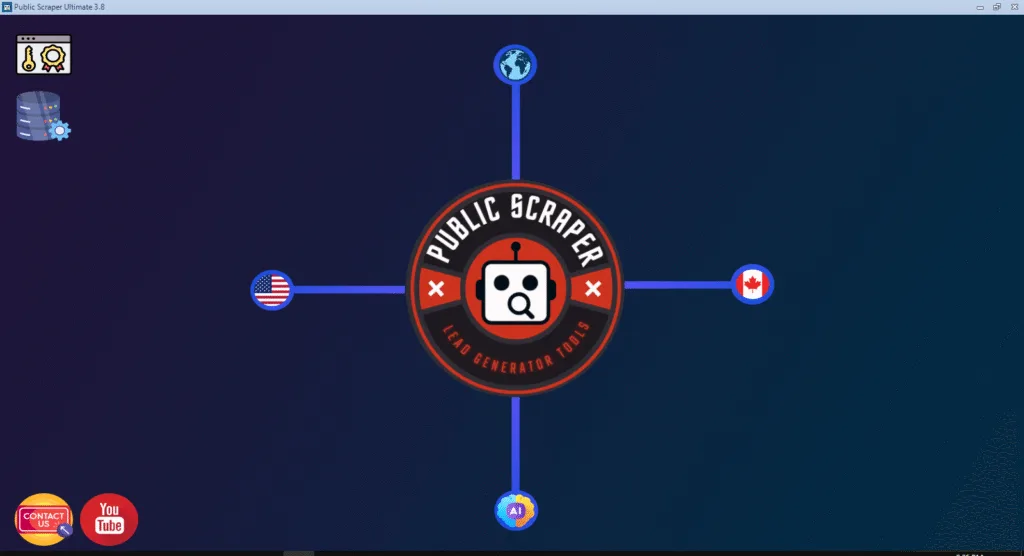
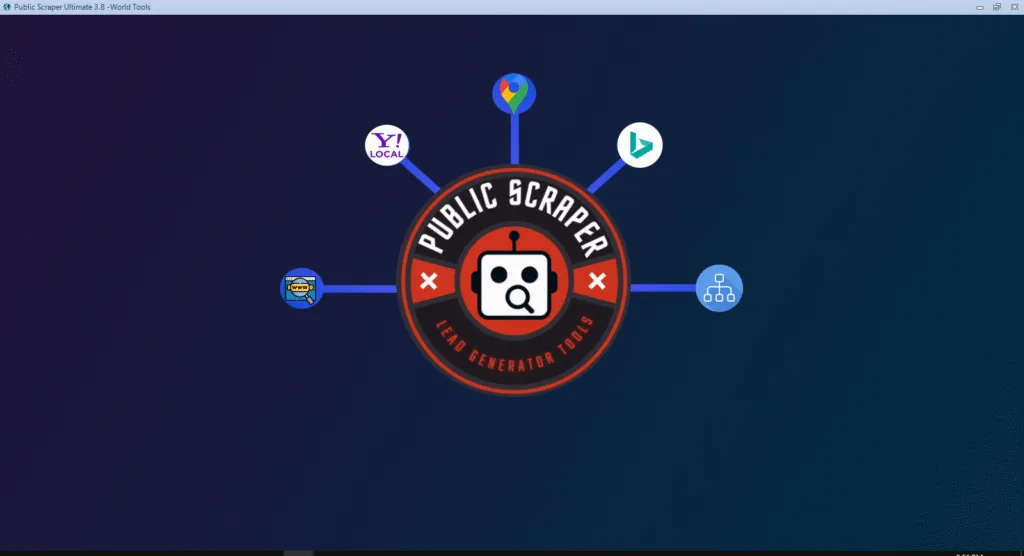
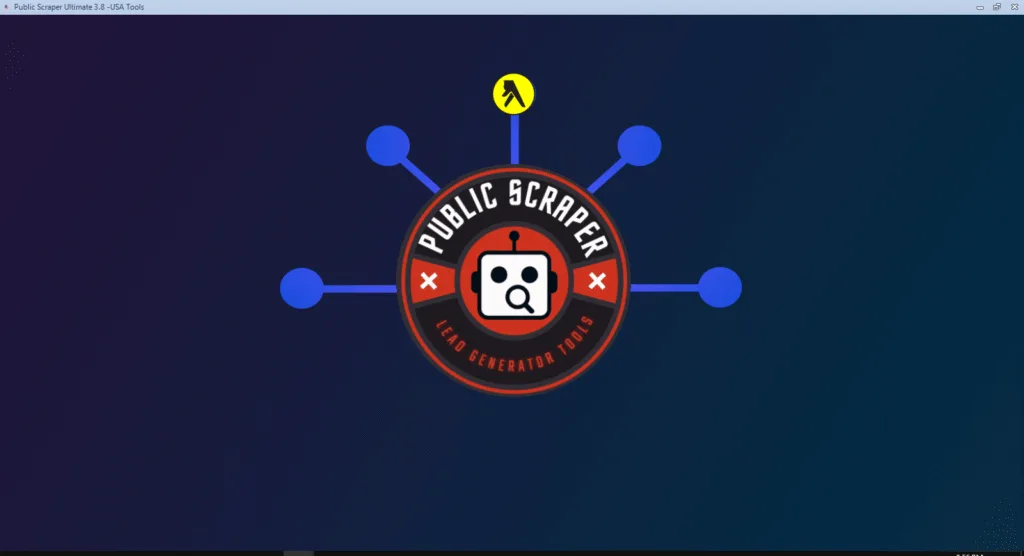
Tool 1: URL Scraper
How to Use the URL Scraper
- Prepare your list of URLs in a text
- Open the URL Scraper inside Public Scraper.
- Upload or paste your list of links.
- Select what data you want to collect: titles, meta descriptions, main content ,phone or email.
- Start scraping and export results into Excel (XLSX), CSV, or JSON.
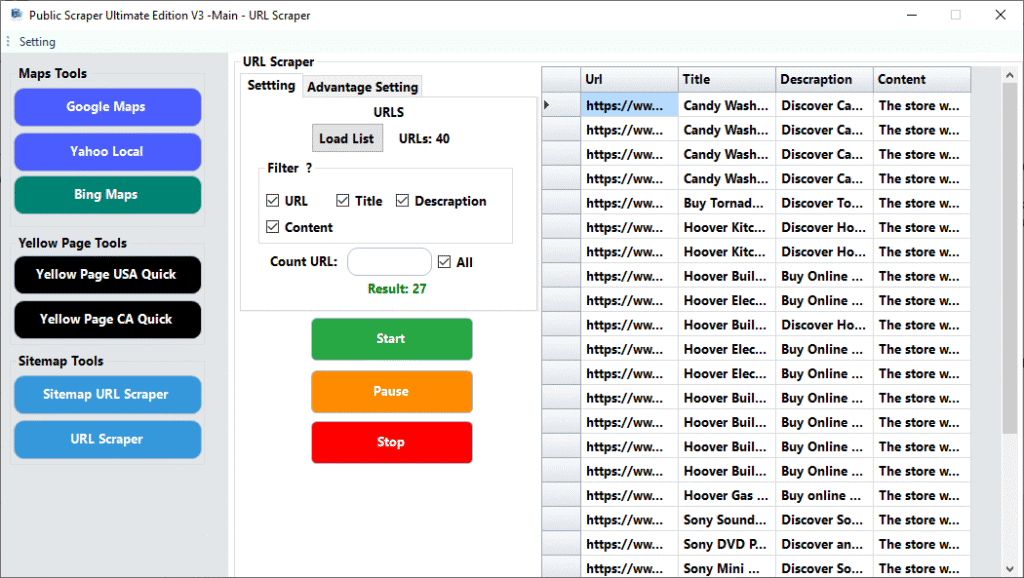
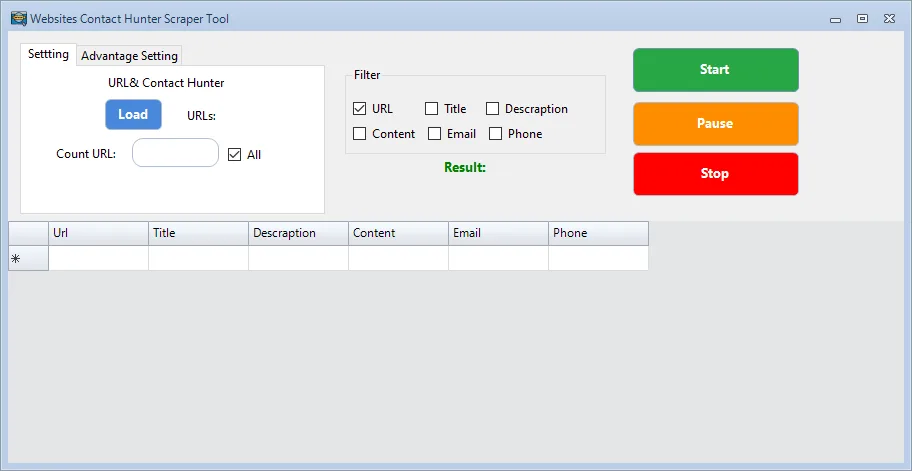
Update :29/08/2025
Contact Hunter from websites: Extract emails and phones
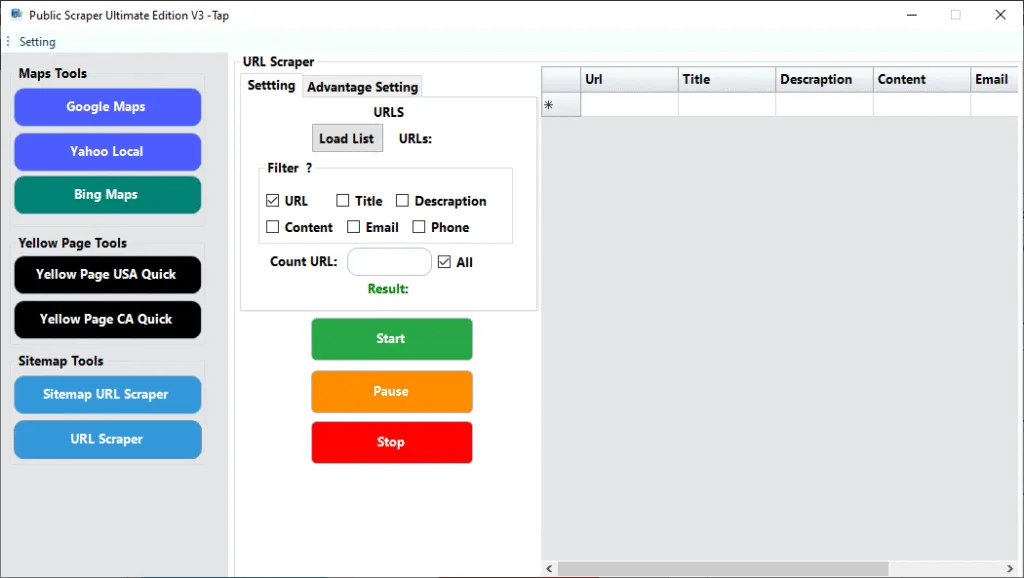
What It Can Do
- Extract titles, descriptions, and full content from multiple web pages.
- Gather structured information from blogs, news sites, or e-commerce stores.
- Save hours of manual copy-and-paste work.
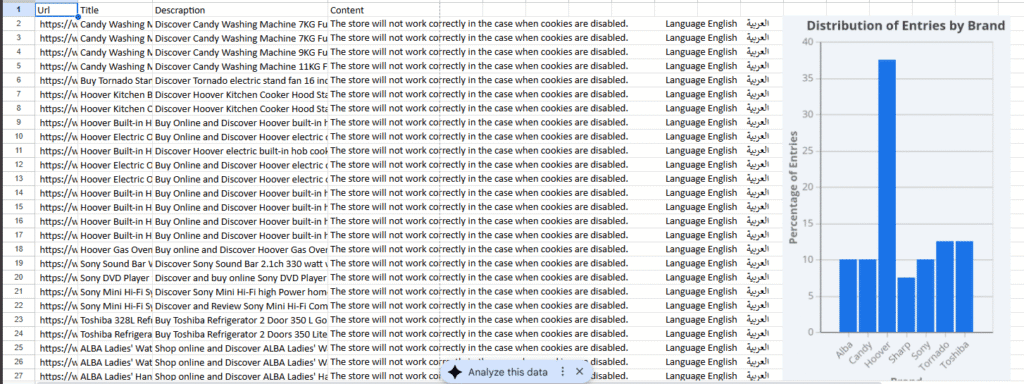
Use Cases
- SEO Analysis: Collect competitors’ meta titles and descriptions.
- Content Research: Identify trending topics and article headlines.
- Market Intelligence: Scrape product descriptions from online stores.
- Academic Research: Pull structured information from multiple sources.
Why It Stands Out
- Handles large URL lists quickly.
- Produces clean, accurate data output.
- Easy export formats.
- No coding knowledge required.
Want the full step-by-step guide with examples?
Learn more about URL Scraper »
Tool 2: Sitemap XML Scraper
How to Use the Sitemap XML Scraper
- Open the tool and paste a website’s main URL.
- Click Get Sitemap to find all sitemap files (including nested ones).
- Choose which sitemap you want to scrape.
- Extract page titles, descriptions, and content.
- Apply keyword filters to refine results.
- Export data into Excel, CSV, or JSON.
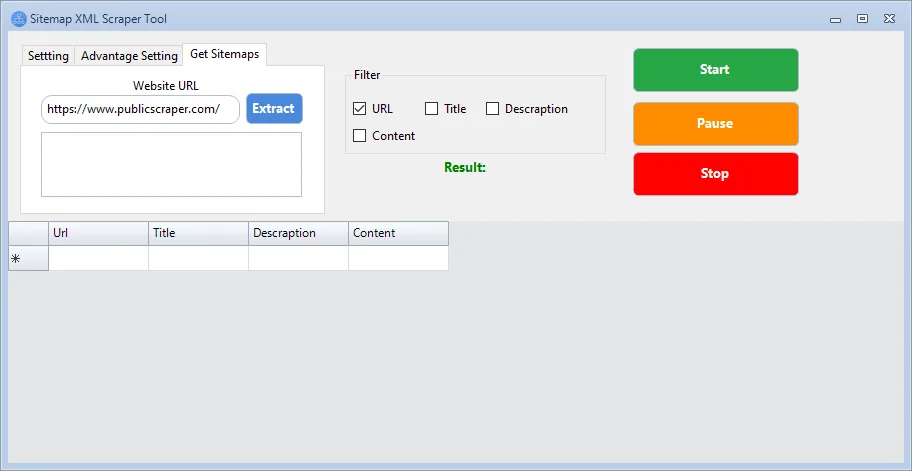
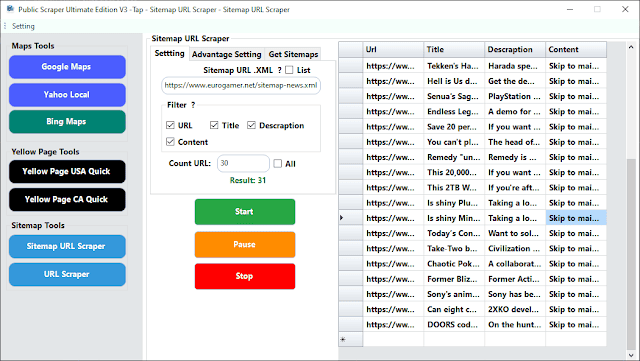
What It Can Do
- Discover every sitemap available for a website.
- Extract hundreds or thousands of URLs in seconds.
- Build keyword-focused datasets for SEO or research.
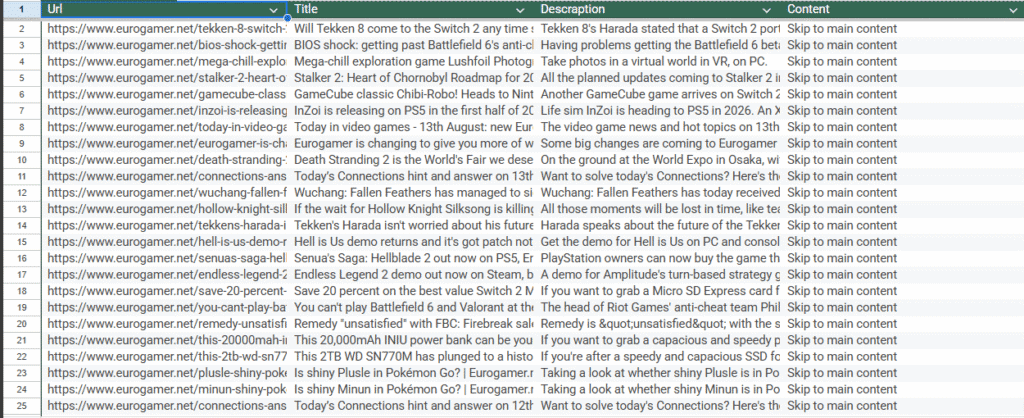
Use Cases
- SEO Planning: Audit competitor sitemaps.
- Content Strategy: Identify topic coverage.
- Outreach: Collect target pages for link-building.
Why It Stands Out
- Built-in discovery for nested sitemaps.
- Keyword filters for targeted datasets.
- Multiple export formats.
- Perfect for bulk URL extraction.
Want the full step-by-step guide with examples?
Learn more about Sitemap XML Scraper »
Tool 3: Yellow Pages Canada Scraper
How to Use the Yellow Pages Canada Scraper
- Go to YellowPages.ca and search by category and city.
- Copy the full search URL from your browser.
- Paste it into the scraper.
- Optionally enable proxy support to avoid IP blocks.
- Start scraping and export results.
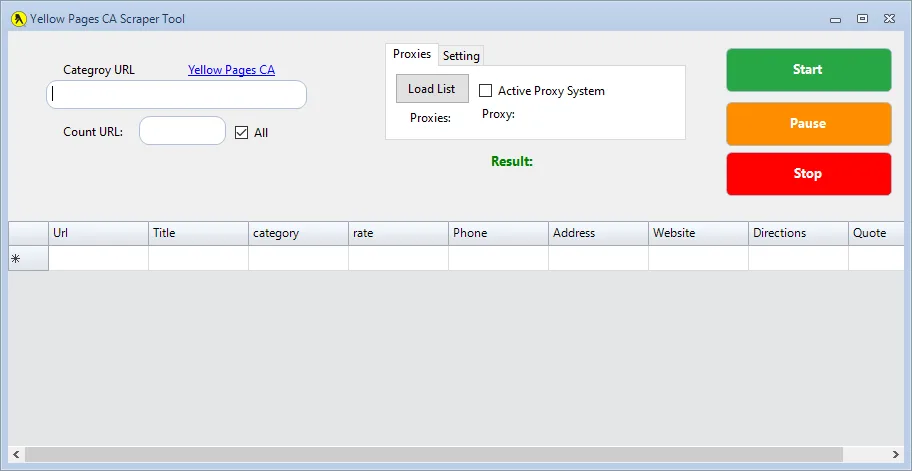
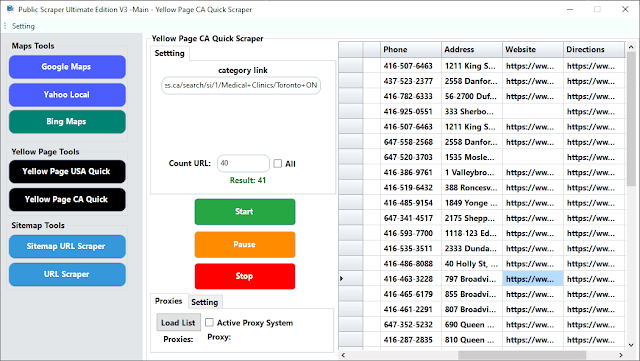
Data You Can Extract
- Business name
- Category
- Rating
- Phone number
- Address
- Website
- Directions
- Quotes

Use Cases
- Lead Generation: Build verified business lists.
- B2B Marketing: Reach Canadian businesses by niche.
- Local Research: Collect contact details for outreach.
Why It Stands Out
- Direct data from Canada’s largest business directory.
- Proxy support for safe, large-scale sessions.
- Accurate and reliable.
Want the full step-by-step guide with examples?
Learn more about Yellow Pages Canada Scraper »
Tool 4: Yellow Pages USA Scraper
How to Use the Yellow Pages USA Scraper
- Visit YellowPages.com and search for a business type and location.
- Copy the search URL.
- Paste it into the scraper.
- Enable proxies if needed.
- Start scraping and export data.
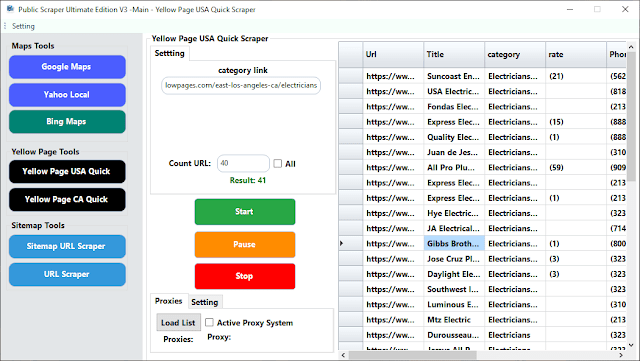
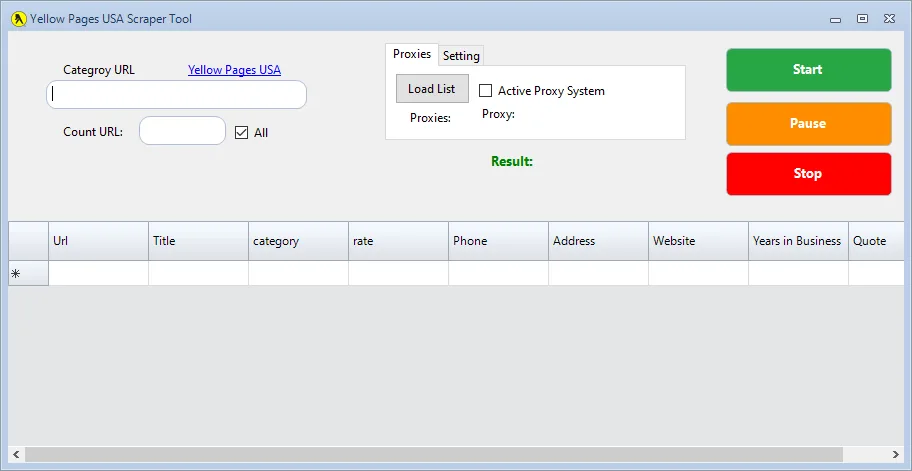
Data You Can Extract
- Business name
- Category
- Rating
- Phone number
- Address
- Website
- Years in business
- Quotes
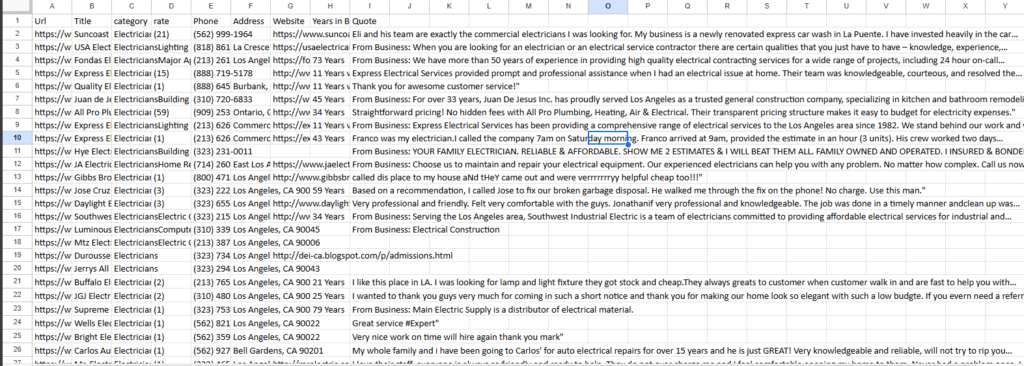
Use Cases
- Sales Teams: Build U.S. business lists.
- Marketing Agencies: Collect leads for local outreach.
- Researchers: Analyze business presence across regions.
Why It Stands Out
- Clean and accurate U.S. business data.
- Unlimited scraping sessions with proxy rotation.
- Export-ready for CRMs and campaigns.
Want the full step-by-step guide with examples?
Learn more about Yellow Pages USA Scraper »
Tool 5: Bing Maps Scraper
How to Use the Bing Maps Scraper
- Prepare a keyword list (e.g., plumbers, roofing, accountants).
- Upload your list of target cities.
- Enable proxies if necessary.
- Start scraping to collect detailed business data.
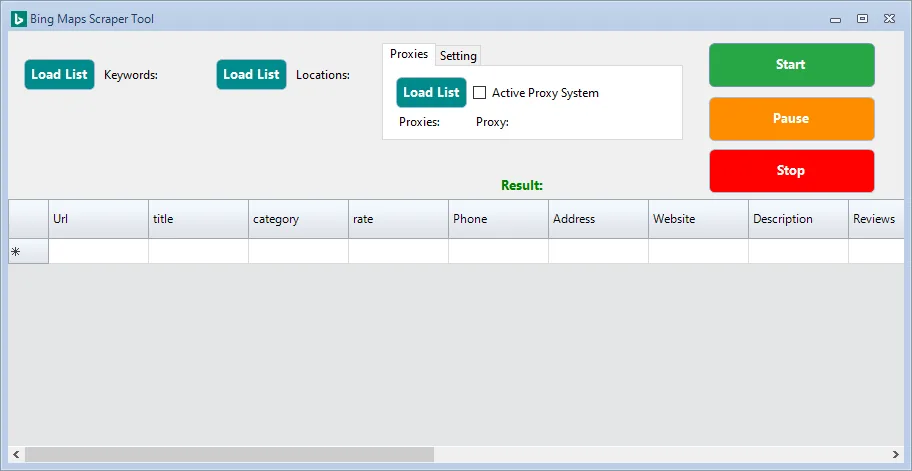
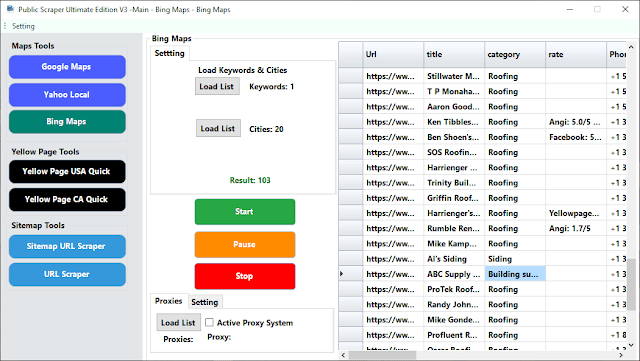
Data You Can Extract
- URL
- Business name
- Category
- Rating
- Phone number
- Address
- Website
- Reviews
- Social media links (Facebook, Twitter, LinkedIn, YouTube, Instagram)
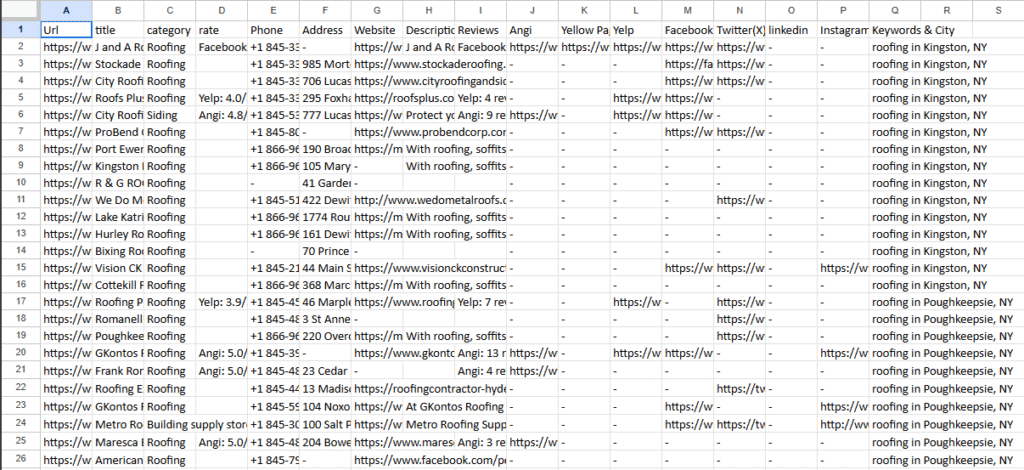
Use Cases
- Lead Generation: Collect city-level business contacts.
- Market Research: Compare businesses by sector.
- Local SEO: Build datasets for multi-location targeting.
Why It Stands Out
- Wide coverage of local businesses.
- Includes reviews and social links.
- Ideal for multi-city marketing campaigns.
Want the full step-by-step guide with examples?
Learn more about Bing Maps Scraper »
Tool 6: Yahoo Local Scraper
How to Use the Yahoo Local Scraper
- Upload your keyword list.
- Add the list of cities you want to target.
- Enable proxies to prevent bans.
- Start scraping to collect detailed results.
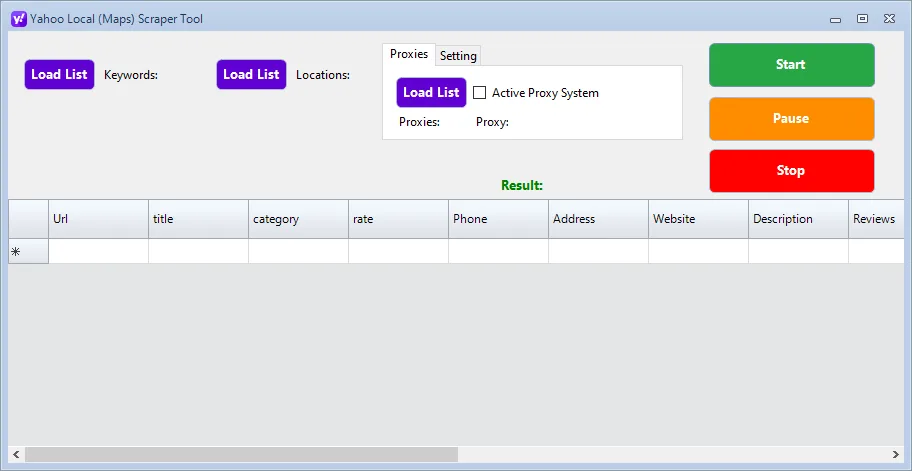
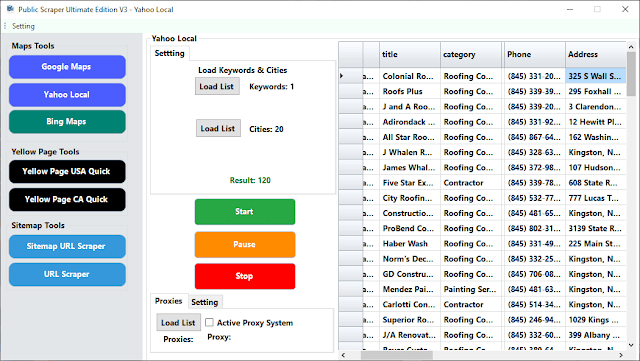
Data You Can Extract
- Business name
- Category
- Rating
- Phone number
- Address
- Website
- Reviews
- Social media profiles (Facebook, Twitter, LinkedIn, YouTube)
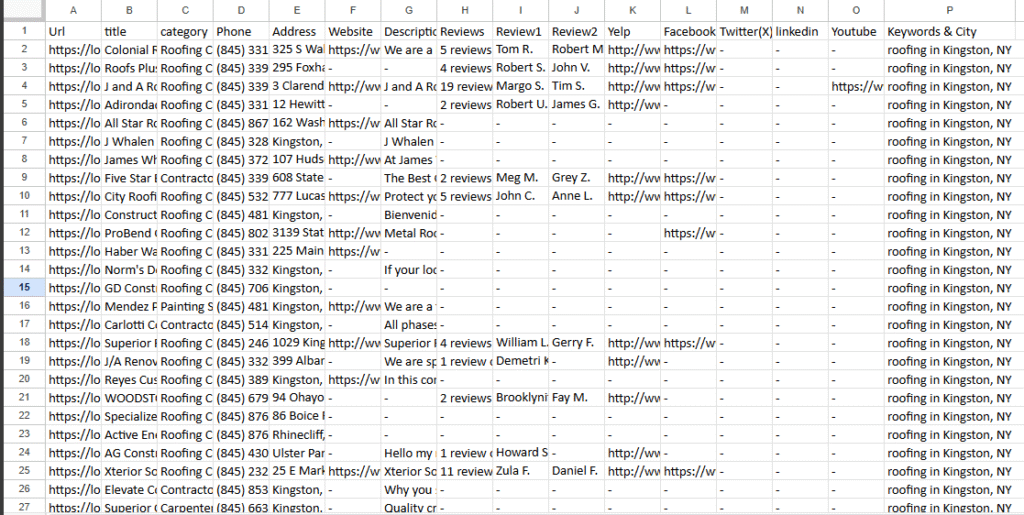
Use Cases
- Local Marketing: Collect targeted business lists.
- CRM Integration: Enrich databases with updated contact info.
- Research Projects: Analyze local business ecosystems.
Why It Stands Out
- Simple keyword and city targeting.
- Includes review data and social profiles.
- Fast and beginner-friendly.
Want the full step-by-step guide with examples?
Learn more about Yahoo Local Scraper »
Tool 7: Google Maps Scraper
How to Use the Google Maps Scraper
- Upload your keyword list (e.g., restaurants, lawyers, gyms).
- Add your list of target cities.
- Enable proxy support for safe scraping.
- Start scraping to extract data.
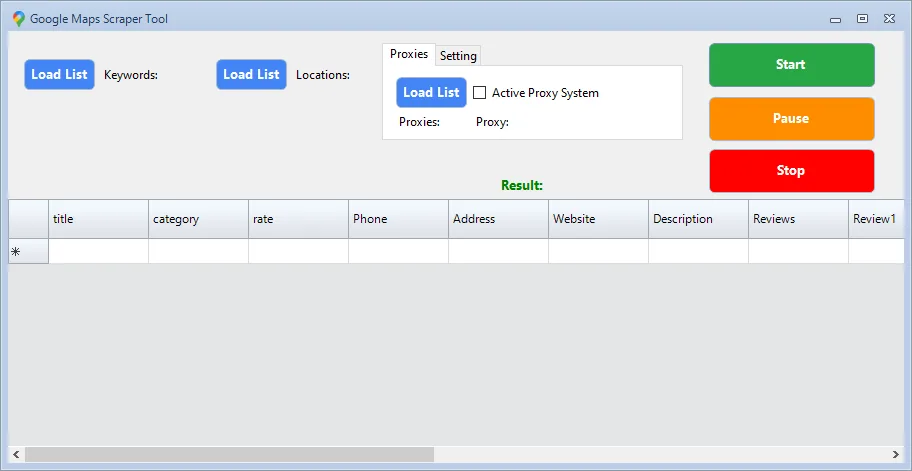
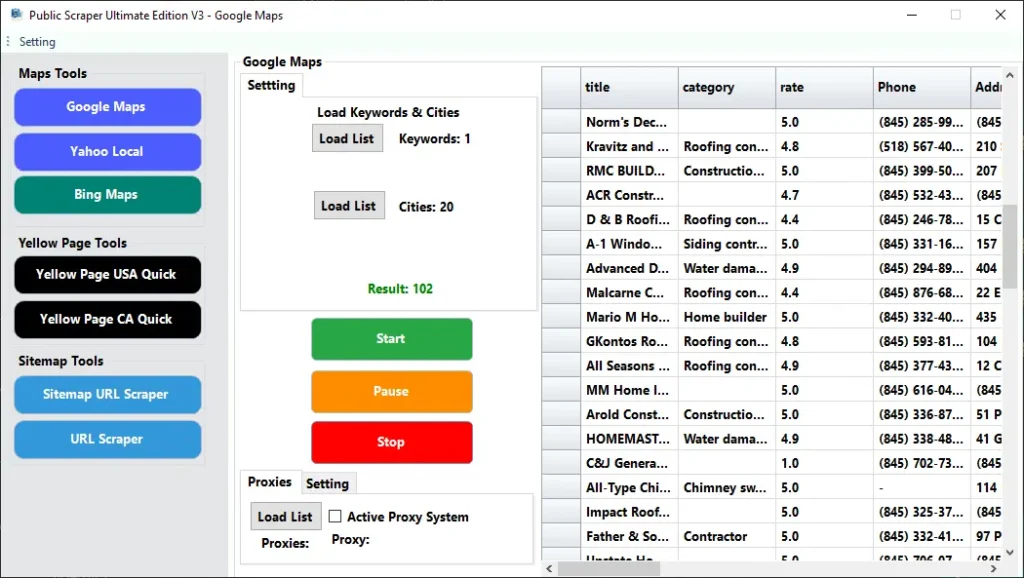
Data You Can Extract
- Business name
- Category
- Rating
- Phone number
- Address
- Website
- Description
- Reviews
- Social media profiles (Facebook, Twitter, LinkedIn, Instagram, YouTube, TikTok)
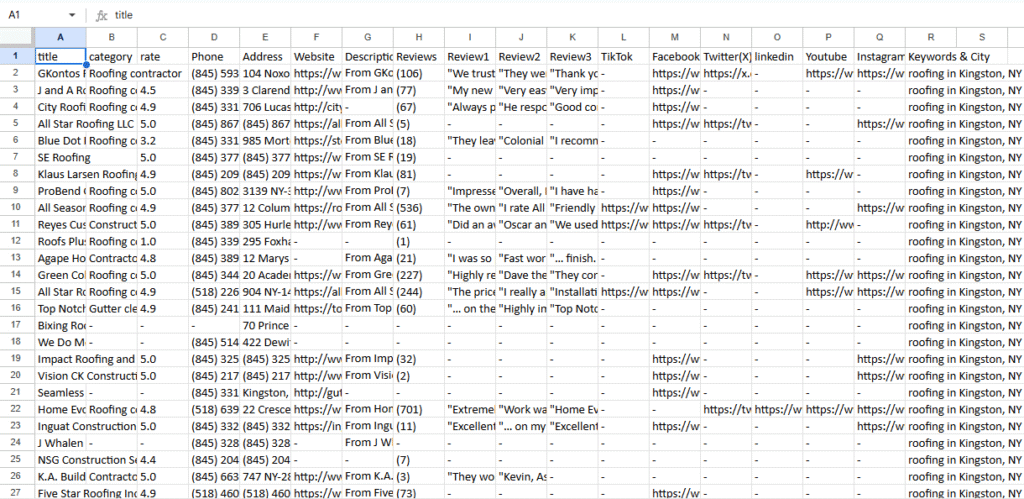
Use Cases
- Lead Generation: Get verified local business contacts.
- Sales & Outreach: Build lists by city or niche.
- Market Research: Understand competitors in specific regions.
Why It Stands Out
- Google Maps is the most widely used local search tool.
- Accurate, verified business information.
- Scalable for small or large campaigns.
Want the full step-by-step guide with examples?
Learn more about Google Maps Scraper »
Tool 8 : AI Niche Targeting
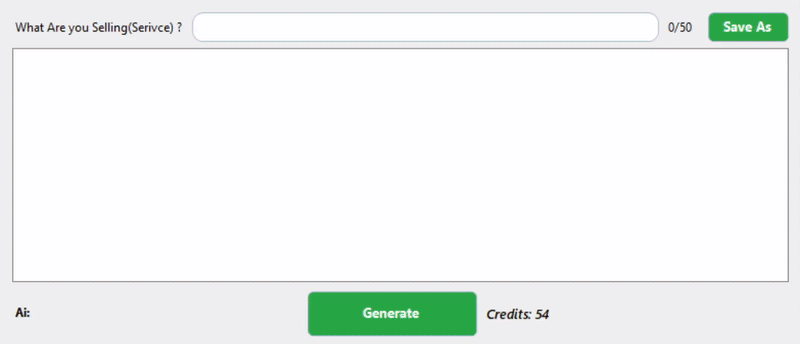
- Enter Your Product or Service
Type in what you want to promote (e.g., “Digital Marketing Services” or “Organic Skincare Products”). - Run the AI Generator
Click Generate and the AI will analyze the market to suggest niches that care about your product. - Review the Suggested Niches
Check the audience segments the AI provides and choose the ones that fit your goals. - Export the Results
Save the AI-targeted niches in CSV, Excel (XLSX), JSON, or Text format. - Use the Exported Data in Scrapers
Import your list into the built-in scrapers (Google Maps Scraper, Yahoo Local Scraper, Bing Maps Scraper, Yellow Pages Scraper, Website Contact Hunter). - Generate Leads
Run the scrapers on your targeted niches to extract fresh leads with contact details. - Start Outreach
Use your cleaned and ready lead list for marketing campaigns or direct contact.
Want the full step-by-step guide with examples?
Learn more about Ai Niche Targeting »
Tool 9: Manta Scraper
Step-by-step: Scrape Manta like a pro
- Open Manta
Go to manta and you’ll see the search interface for businesses and categories. - Choose a category and location
In the search field, enter a category (e.g., “HVAC contractor”, “Dentist”, “Coffee shop”) and set the location (city, state, or broader region). Hit search to view results. - Copy the results page link
Once your results page loads (with filters applied), copy the full URL from your browser’s address bar. This link encodes your category and location—perfect as an input for your scraper. - Add it in your Manta scraper
Paste that URL into your Manta scraper input box. If your tool supports multiple sources, add several category/location URLs at once (e.g., “Roofers in Austin”, “Roofers in Dallas”, etc.) to build a bigger list in one run. - Add link & start scraping
Click Add Link (or equivalent) to queue it, then hit Start Scraping. The scraper will visit each results page, follow listing links, and extract the fields listed above. - Export the data
When the run completes, export to the format your workflow needs:- XLSX for team sharing and Excel work
- CSV for quick uploads to CRMs and email tools
- JSON for developers and data pipelines
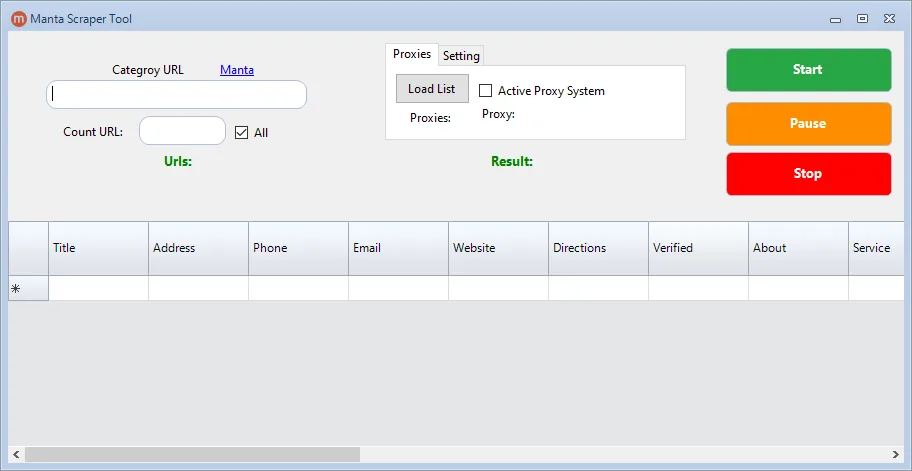
Learn more about Manta Scraper »
Tool 10: SuperPages Scraper
Step-by-step: How to use a Super Pages scraper
- Open Super Pages
Visit superpages.com to access the search interface. - Choose a category and location
Type in the business category (e.g., “Plumbers”, “Dentists”, “Lawyers”) and select a location such as a city, state, or ZIP code. Hit search.
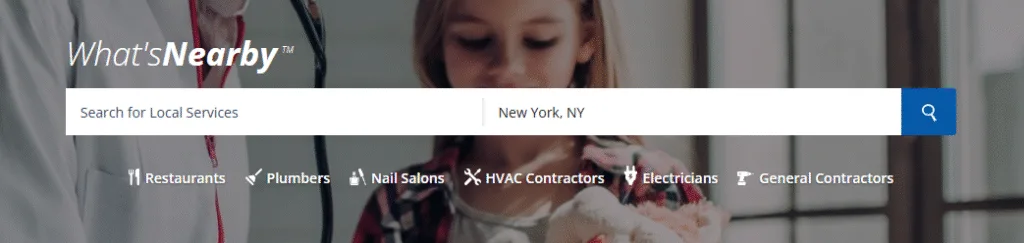
- Copy the results page link
When your results appear, copy the full URL from your browser’s address bar. This link contains your chosen category and location. - Add the link to your Super Pages scraper
Paste the copied URL into your Super Pages scraper tool. If you want multiple cities or categories, you can add more links at once. - Start scraping
Click Start Scraping to begin. The scraper will visit each result, capture details, and organize them into structured rows. - Export your data
Once scraping is complete, export your dataset into the format that works best:- XLSX for Excel and team use
- CSV for uploading into CRMs or marketing tools
- JSON for developers and data pipelines
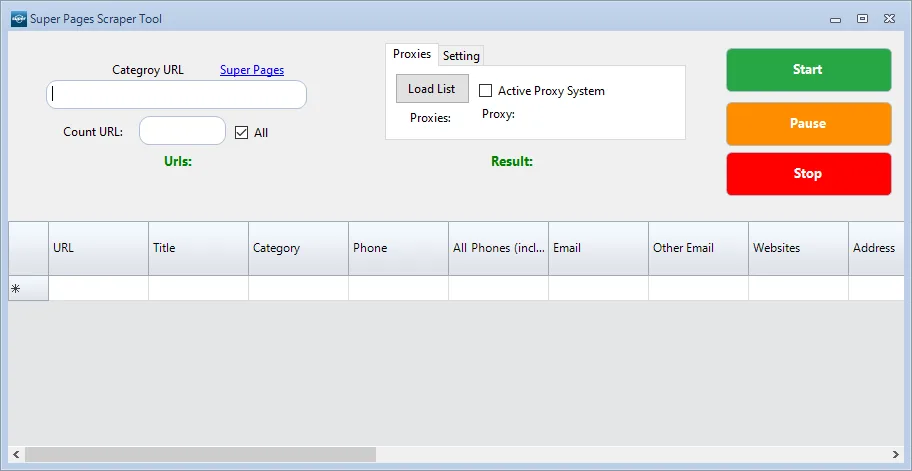
Learn more about SuperPages Scraper.»
Tool 11: Realtor.ca Scraper
Step-by-step: How to use a Realtor.ca scraper
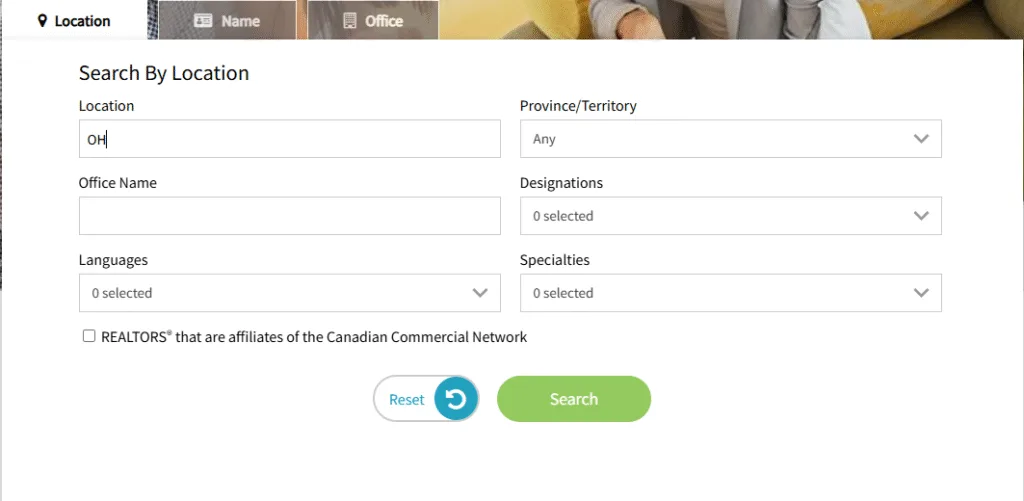
- Open Realtor.ca
Go to the site and navigate to the agent or brokerage search area. You’ll typically see search filters for location and sometimes specialties. - Choose a category and a location
For “category,” think of your target segment: Agents, Brokers, or Offices (depending on how you filter). For location, select a city, province, or broader region (e.g., “Toronto, ON” or “British Columbia”). Apply any other filters you need (language, specialty, etc.) if available. - Copy the results page link
When results load, copy the full URL from your browser’s address bar. That URL encodes your filters (category + location + other parameters) and is perfect to feed into your scraper. - Add the link to your Realtor.ca scraper
Paste the URL into the Realtor.ca scraper input. If you want to scale, add multiple links—e.g., “Vancouver agents,” “Calgary agents,” “Montreal agents”—so your run covers several markets in one pass. - Start scraping
Click Start. The scraper will visit each result, open profile pages where needed, and extract the fields listed above. Make sure your tool follows pagination (“Next” pages) so you don’t miss listings. - Export your data
Once the run finishes, export your dataset to the format that best fits your workflow:- XLSX for fast team review and spreadsheets
- CSV for CRM imports and email tools
- JSON for developers and downstream automation
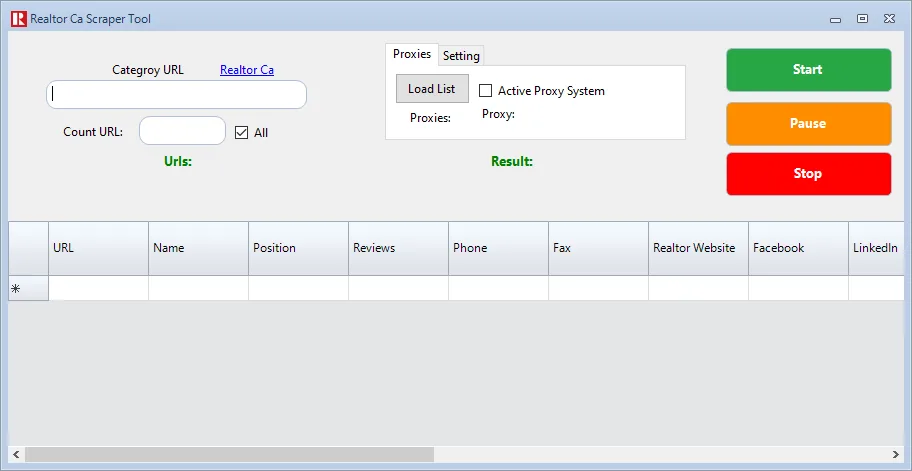
Learn more about Realtor.ca Scraper.»
Tool 12: Telegram Automation
1) Create a Telegram app and connect your account
To use most Telegram automation libraries and tools, you need two credentials tied to your Telegram account:
- API ID (sometimes called
api_id) - API Hash (sometimes called
api_hash)
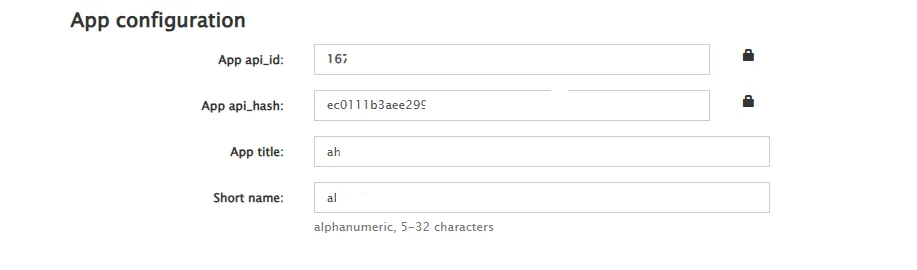
Here’s the straightforward setup:
- Sign in to Telegram on the web
Log in atmy.telegram.orgusing the same phone number you use in the Telegram mobile or desktop app. - Open “API development tools”
Choose “Create new application.” Give your app a recognizable title and short name. These are labels; you can change them later. - Copy your API ID and API Hash
After saving, Telegram shows your numeric API ID and your API Hash (a long alphanumeric string). Store both in a secure place. Treat the API Hash like a password—never publish it. - Add your phone number (with country code)
Your automation tool will ask for a login phone number like+1XXXXXXXXXXor+20XXXXXXXXXX. Use the same number you used on Telegram. On first connect, you’ll receive a login code inside Telegram; enter it to authorize the session. - Paste credentials into your automation tool
In your Telegram automation dashboard or configuration file, paste:- API ID
- API Hash
- Phone number with country code
- Best-practice security
- Enable Two-Step Verification in Telegram settings.
- Keep credentials in environment variables or a secrets manager when possible.
- Limit access to teammates who truly need it.
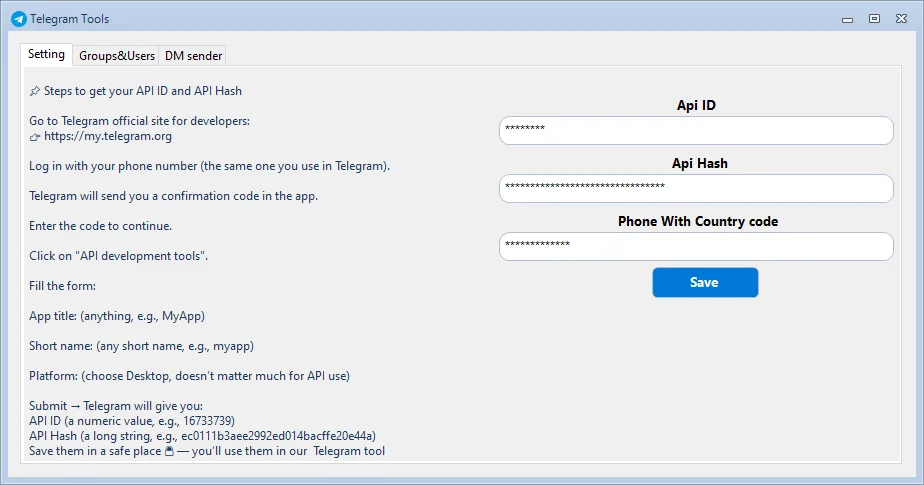
Once connected, your automation environment can establish a session and perform approved actions on your behalf.
2) Scrape group data responsibly (Extract Groups)
Many teams need a current view of the groups they manage, plus basic member lists for moderation, support, or onboarding workflows. A typical automation tool provides a safe, permission-aware way to discover and extract your groups:
- Link your account if you haven’t already.
- Click “Extract Groups.” The tool pulls the list of groups and supergroups your account can see or administer.
- Choose the group to process. Select a group you own or have permission to analyze.
- Start the extraction. Depending on settings, you may export basic, non-sensitive fields (e.g., username, display name, user ID, role). Some tools also capture last-seen or bio if visible, but you should only store what’s necessary and compliant.
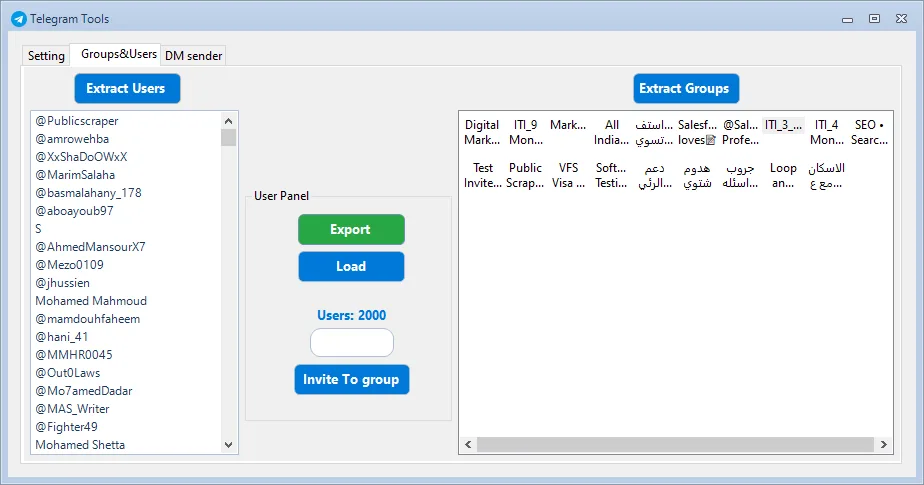
Why “responsibly”? Because bulk exporting member data—especially from public groups—can be sensitive. Always comply with the group’s rules, Telegram’s policies, and applicable privacy regulations. If you’re working with customer communities, it’s smart to include consent language in your group description or welcome message outlining how you handle data.
3) Invite users to a group (with built-in timeout handling)
Automation can help admins grow communities they oversee—especially when migrating users from one group to another or onboarding members from an opt-in list.
Typical workflow:
- Select the destination group. This must be a group you administer.
- Choose the user source. Often it’s a vetted list of users who opted in, or members of a related group you also manage.
- Set how many users to process. Enter a target count for this run. Break big jobs into smaller batches for safety and transparency.
- Start invites. The tool sends invites one by one, respecting Telegram’s rate limits. If Telegram returns a timeout or flood-wait error, a well-designed bot will pause automatically for the required interval and then continue—no manual babysitting required.
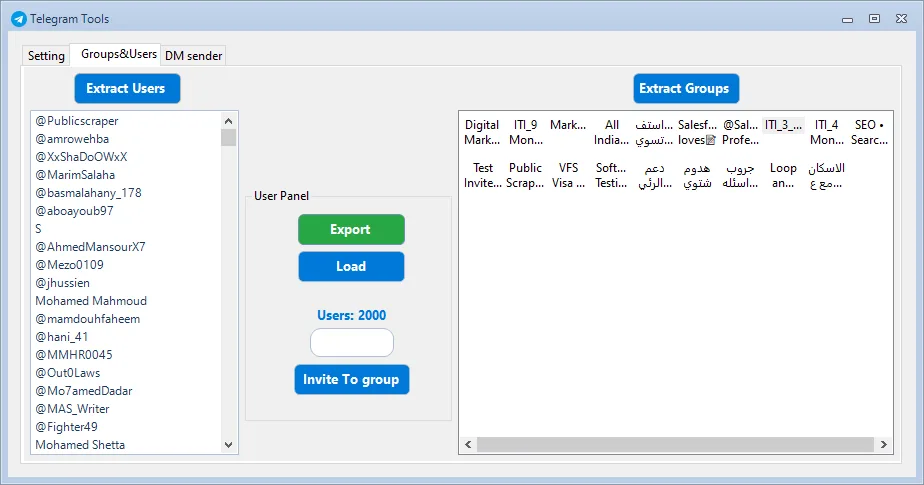
Good practices for inviting:
- Invite only users who gave explicit permission or who clearly expect to join the new group (for example, when consolidating two official communities).
- Avoid large, sudden spikes. Steady, predictable invites are safer and more user-friendly.
- Keep logs. If a user later asks, you can show when and why they were invited.
- Watch for declines or blocks and honor them immediately.
4) Telegram Automation Sender: direct messages with smart delays
There are legitimate reasons to message users directly: onboarding, support follow-ups, or confirming an opt-in alert. The Automation Sender feature makes this manageable while avoiding spam triggers and respecting people’s time.
How to use it well:
- Build your audience. Only include users who are expecting your message—customers, applicants, beta testers, or members who opted into DMs.
- Write a rotating set of messages. Provide a list of message variants. The sender can randomly rotate through them to keep outreach natural and reduce repetition.
- Personalize lightly. Include available, non-sensitive tokens like first name or their plan type. Simple personalization improves response rates without feeling intrusive.
- Set delay ranges. Define a minimum and maximum delay between messages. Many tools, including Telegram automation toolsets, suggest a best timer based on your audience size—for example, a slightly longer delay for very large sends. This helps you stay within rate limits and maintain a human cadence.
- Respect replies and opt-outs. If someone asks to stop, stop. If they have a question, answer meaningfully rather than pushing another template.
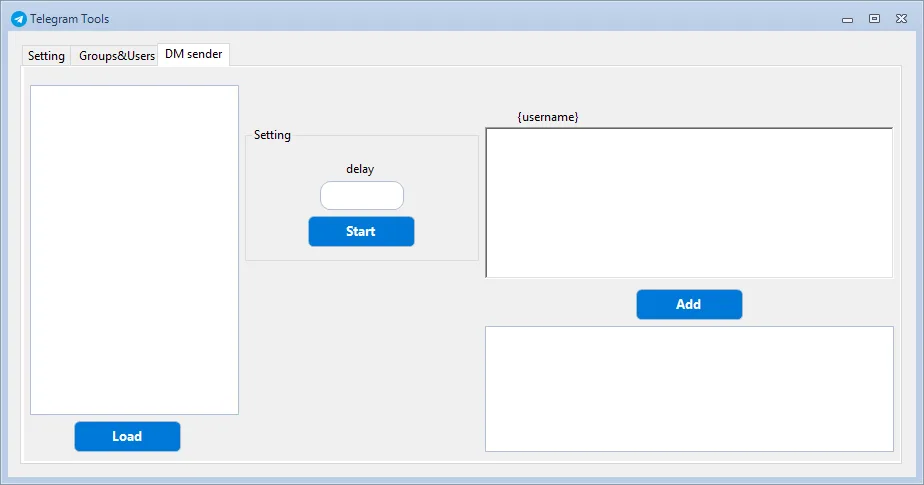
Learn more about Telegram Automation Scraper.»
Tool 13: SMS Bulk Sender
1) Connect Traccar SMS Gateway to your SMS sender
The Traccar SMS Gateway acts as the bridge between your sender and mobile networks. Once connected, your sender can trigger messages via simple API requests.
Step-by-step setup
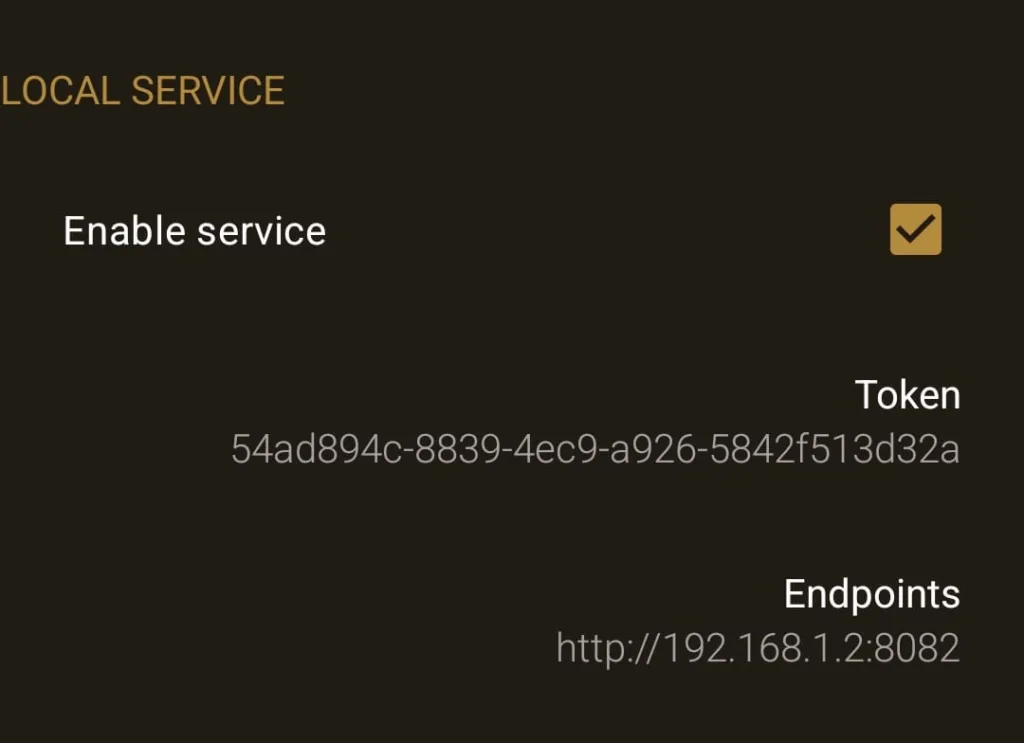
- Download and install Traccar SMS Gateway
Obtain the gateway package appropriate for your server or environment. Follow the standard installation instructions for your operating system. - Open Traccar SMS
Launch the gateway interface. Log in with your admin credentials. - Go to Settings
In the left or top navigation, open Settings to configure messaging behavior. - Select Gateway Configuration
Choose Gateway Configuration (sometimes labeled “Gateways,” “API,” or “SMS Providers” depending on build/version). This page lists your available gateway connectors. - Enable the service
Toggle Enable Service. This starts the gateway service so it can accept authenticated requests and forward outbound SMS. - Copy your Token and Endpoints
- Locate the API Token or Access Token generated for your account.
- Note the API Endpoints (for example, base URL and the specific path for sending SMS).
Keep these secure. Treat the token like a password.
- Add the token and endpoints to your SMS sender
In your SMS sender’s Gateway or Integrations section, paste:- Endpoint/Base URL
- Send SMS endpoint path (if separate)
- API Token in the Authorization field (usually Bearer or header key)
Save your configuration and, if available, run a Test Message to confirm delivery.
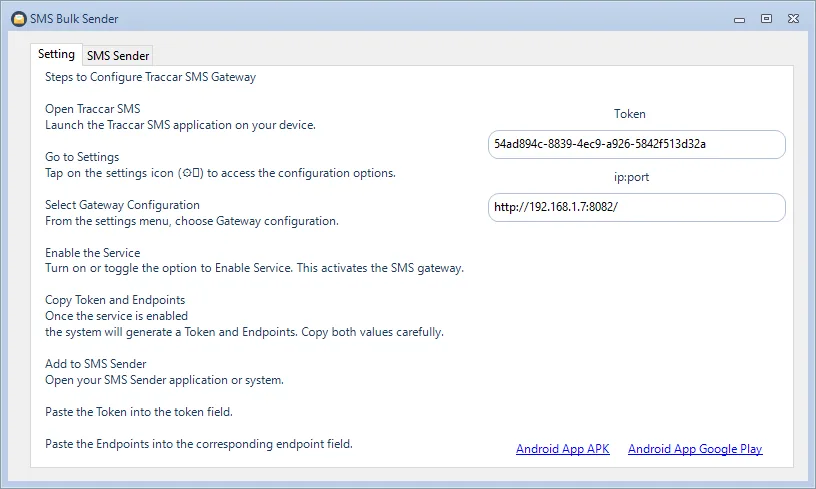
Best-practice tips for gateway setup
- Secure storage: Store tokens as environment variables or in a secrets manager, not in plain text.
- IP allowlists: If possible, restrict API access to your sender’s IP.
- Logging: Enable request and response logs to diagnose failures and track throughput.
- Throughput limits: Set rate limits that match your carrier capacity to avoid throttling.
2) Prepare your send: load numbers and write your message
With the gateway live, you can set up your first campaign or broadcast.
Load phone numbers with country codes
- Format consistently: Use E.164 format with a leading
+and country code (+1,+20, etc.). - Upload or paste: In the SMS sender, Load Phones from a CSV/XLSX file or paste a column of numbers.
- Validate: Deduplicate numbers, remove landlines where possible, and filter out invalid or unsubscribed contacts.
- Segment: Create segments by region, language, or customer stage so each group receives the most relevant content.
Write the message
- Be concise: Keep it short and clear. Put the most important info at the start.
- Identify yourself: Include your brand or service name.
- Call to action: Tell recipients what to do next—reply, click, confirm, or visit.
- Compliance: Add opt-out instructions if required (for example, “Reply STOP to opt out”).
- Field variables: If your sender supports it, personalize with first name or order number to improve relevance.
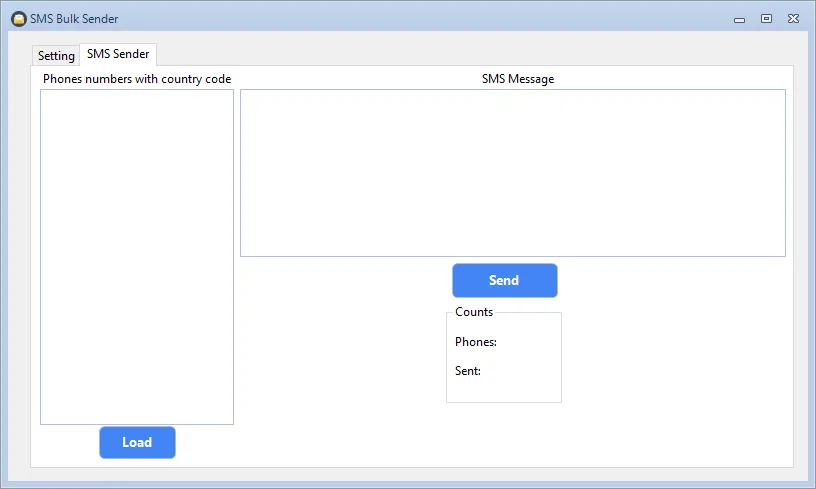
Learn more about SMS Bulk Sender.»
Tool 14: BBB Scraper
How to Use BBB Scraper – Step by Step
The BBB Scraper is designed to be simple, even if you’ve never used a scraping tool before. Here’s how to get started:
- Open the BBB Scraper tool
Log in to your Public Scraper dashboard and select BBB Scraper from the list of tools. - Go to the BBB website
Open bbb.org in your browser. - Search by category and location
- Choose the business category you are targeting (for example, plumbers, electricians, marketing agencies, restaurants, etc.).
- Select your country (USA or Canada).
- Enter the city where you want to find businesses.
- Perform the search
After entering your filters, click the search button on BBB. You’ll now see a list of businesses that match your query. - Copy the search results link
Copy the URL from your browser’s address bar. This link contains all the results you want to scrape. - Paste the link into the BBB Scraper
Go back to your Public Scraper dashboard, paste the link into the tool, and click Start.
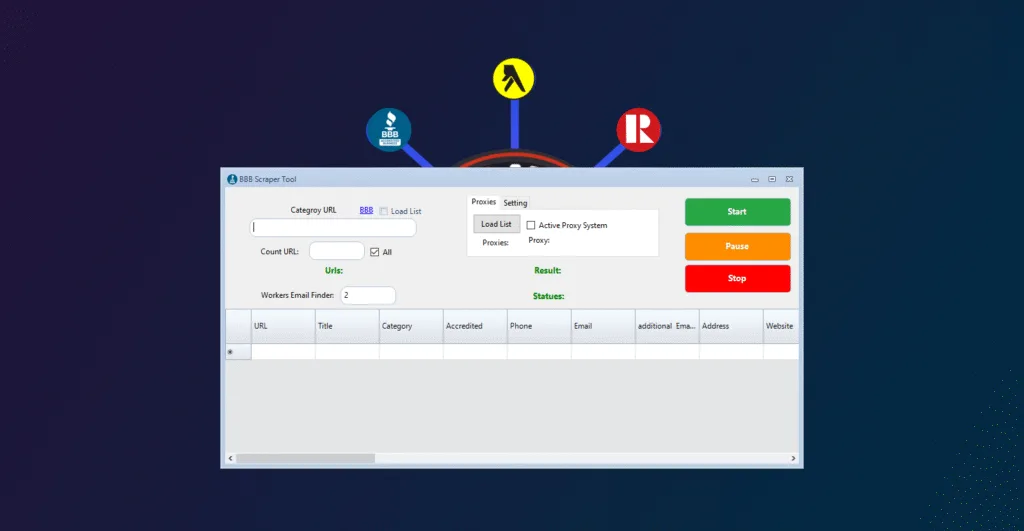
That’s it! The scraper will automatically collect and organize all available business data into a structured format that you can export and use immediately.
Learn more about BBB Scraper.»
How the 14 Tools Work Together
Public Scraper Ultimate Edition is not just a collection of tools — it’s a complete workflow for modern businesses:
- Start with Sitemap XML Scraper to discover all competitor pages.
- Use URL Scraper to collect metadata and content.
- Switch to Yellow Pages, Google Maps, Bing Maps, or Yahoo Local Scrapers to extract verified business contact details.
- Export everything into Excel or CSV for marketing, CRM, or research.
This combination makes Public Scraper the only toolkit you need for both SEO analysis and lead generation.
Why Choose Public Scraper Ultimate Edition?
- All-in-One Solution: Seven tools in one software.
- Ease of Use: No coding required — beginner-friendly interface.
- Scalability: From small projects to enterprise-level scraping.
- Accuracy: Clean and structured data every time.
- Multiple Export Formats: Excel, CSV, JSON.
- Proxy Support: Safe and uninterrupted large-scale scraping.
- Regular Updates: Continuous improvements and new features.
Ready to Get Started?
Public Scraper Ultimate Edition gives you the power to collect accurate data at scale without wasting time or resources. Whether you need to analyze competitor websites, build targeted business lists, or extract structured content for research, our 7-in-1 software makes it simple and effective.
Want to see the plans that best fit your needs?
View Pricing »
Have Questions Before You Begin?
Our team is here to help you make the most out of Public Scraper. If you’re unsure which tool fits your workflow or you need a custom solution, we’ll guide you every step of the way.
Let’s talk about your project today.
Contact Us »
Final Thoughts
Public Scraper Ultimate Edition is more than just a scraping tool — it’s a complete data extraction system. Whether you’re an SEO expert, a marketer, a business owner, or a researcher, this software gives you everything you need to collect, organize, and use web data effectively.
With seven specialized tools working together, you can discover competitors’ content, extract business leads, and build powerful datasets in minutes instead of weeks.
Start using Public Scraper Ultimate Edition today and turn public data into actionable insights.