How to Export Bing Maps Data to Excel, CSV, or JSON (Without the Headache)
If you work in local SEO, sales ops, or growth, chances are you’ve copied business details from maps into a spreadsheet more times than you’d like to admit. Bing Maps scraping makes that process faster and more reliable: you run a query (e.g., “dentists in Manchester”), collect structured results, and export them as Excel, CSV, or JSON for outreach and analysis.
This guide walks you through the what, why, and how—plus a pragmatic workflow using a Bing Maps scraper so you can go from searches to clean, ready-to-use files in minutes.
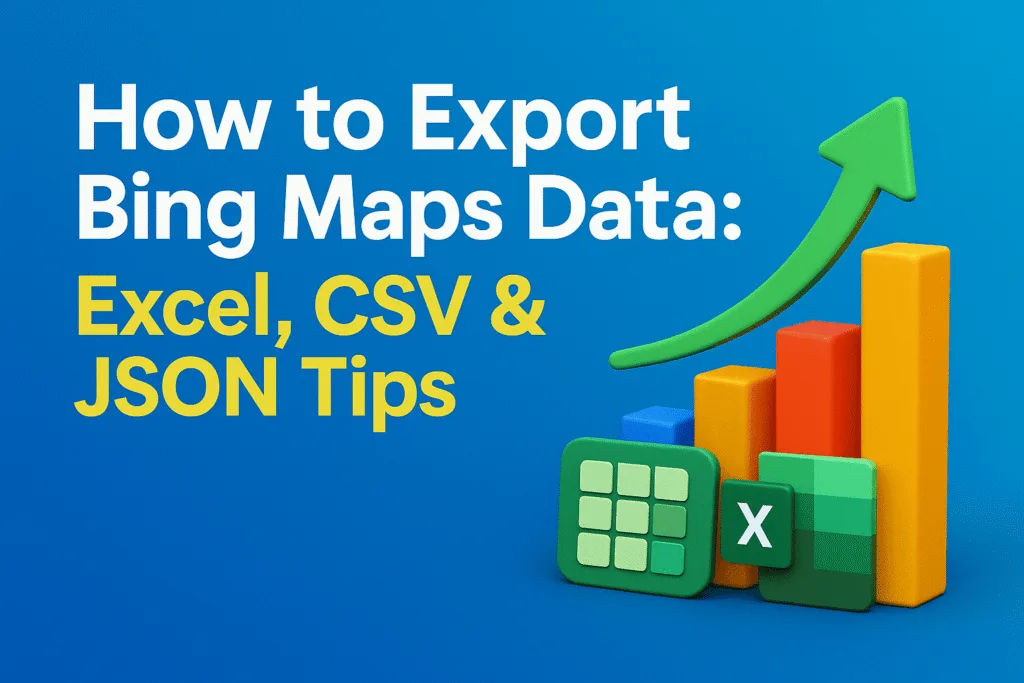
First things first: always scrape responsibly. Laws and website terms vary by region. If you’re unsure about your use case, review this primer: Is Scraping Bing Maps Legal? A Complete Guide.
What You Can Actually Export
Typical fields available from Bing Maps scraping include:
- Business name and primary category
- Phone number
- Full address (street, city, region/state, postal code, country)
- Website URL (when present)
- Rating and review count (when present)
- Social links (occasionally listed)
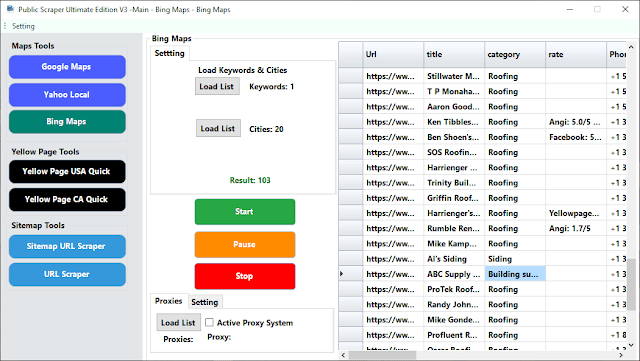
That’s everything you need to build segmented lead lists, qualify prospects, and personalize outreach. For a deeper overview of use cases, see the overview page: Bing Map Scraper – Leads Made Easy.
Excel vs. CSV vs. JSON: Which Format Should You Choose?
Excel (.xlsx)
Best for business users and non-technical teams. You can filter, pivot, and share easily. Use Excel when your next step is manual review, deduping, or lightweight analysis.
CSV (.csv)
Universal, lightweight, and great for imports (CRMs, email tools, databases). Choose CSV if you’re moving data between systems or running bulk operations at scale.
JSON (.json)
Structured and developer-friendly. Choose JSON if you’ll pipe results into scripts, APIs, or a data warehouse—or if you need nested structures (e.g., multiple opening hours per location).
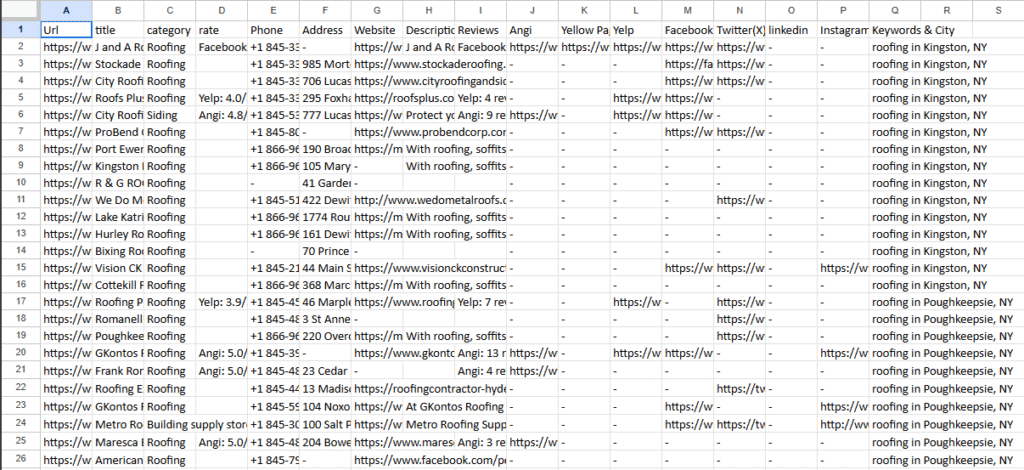
Pro tip: Export in multiple formats at once when in doubt—CSV for uploads, Excel for quick checks, and JSON for automations.
Manual Exports (When You Only Need a Handful of Records)
For very small jobs, you can still do it by hand:
- Search Bing Maps for your keyword + location.
- Open each listing and copy the fields you need.
- Paste into your spreadsheet.
This is fine for 5–10 listings. But manual work breaks down as soon as you need multiple cities, categories, or broader coverage—especially for the Bing Local Pack that appears in search results. For a strategic view of Local Pack workflows, check out:
- The Smart Way to Scrape Bing Local Pack for SEO Growth
- Scrape Bing Local Pack – Sales Growth Starts Here
The Fast Way: Use a Bing Maps Scraper (Step-by-Step)
If you’re serious about lead gen and operations, automation is the sensible route. The easiest way to start is with Public Scraper Ultimate Edition, which includes a dedicated Bing Maps Scraper alongside six other tools (Google Maps, Yellow Pages USA/Canada, Yahoo Local, URL Scraper, Sitemap Scraper). Explore it here:
→ Public Scraper Ultimate Edition
If you prefer a focused overview of the Bing module itself, start here:
→ Bing Map Scraper – Leads Made Easy
Set Up Your Run
- Load your keyword list.
Start with the obvious: “plumbers,” “coffee shops,” “family lawyers,” “digital marketing agencies.” Keep it specific enough to matter. - Load your locations list.
Cities, regions, or countries—whatever fits your plan. Maybe it’s real estate agents in New York, Los Angeles, and Chicago; maybe it’s cafés within 10km of a conference venue. - Enable Proxy (Optional)
Activate proxy rotation to avoid IP blocking and choose how many Cities to scrape before switching proxies automatically. - Run the scrape.
Hit start. Watch the results populate in rows instead of tabs. It’s fast—sometimes surprisingly so. - Export and put the data to work.
CSV, XLSX, or JSON typically. From there, it’s a short hop into a CRM or a dashboard.
Exporting to Excel, CSV, and JSON
With Public Scraper’s Bing module:
- Choose your export format (you can tick multiple): Excel (.xlsx), CSV (.csv), JSON (.json).
- Select a file naming pattern like
bing_{keyword}_{city}_{date}for easy versioning. - Hit Run. When complete, your files are ready for download.
To see how teams are applying this data beyond the export step, skim this short playbook:
Keep Your Data Clean (So It’s Useful the Second It Lands)
Clean data saves hours downstream. A few guidelines that consistently pay off:
- Normalize addresses into separate columns: street, city, region/state, postal code, country.
- Use a strong dedupe key. In local listings,
(phone + domain)is a solid primary key; fall back to(name + address)when needed. - Validate phones and URLs. Enforce consistent phone formatting; ensure URLs resolve and add
https://if missing. - Watch for duplicates across cities. Franchise and multi-location brands repeat—keep one canonical record and attach additional locations as children if your CRM supports it.
- Respect rate limits. Slow and steady runs complete more reliably. For advanced throughput tactics and pipeline design, see:
Practical Tips to Scale Your Bing Maps Scraping Projects
If you’re focused on SEO outcomes from Bing Maps scraping, it also helps to tag records with category and location so you can analyze coverage gaps and plan new campaigns. That’s outlined in the “smart way” Local Pack article linked earlier.
Example Structures (So Your Team Knows What “Good” Looks Like)
CSV/Excel headers (flat):
Url,Title,Category,Rate,Phone,Address,Website,Description,Reviews,Angi,Yellow Pages,Yelp,Facebook,Twitter(X),LinkedIn,Instagram,Keywords & City
JSON shape (for developers/automation):
{
"Url": "https://www.bing.com/search?q=Roofs Plus",
"Title": "Roofs Plus",
"Category": "Roofing",
"Rate": "Yelp: 4.0/5",
"Phone": "+1 845-339-3912",
"Address": "295 Foxhall Ave, Kingston, NY 12401",
"Website": "https://roofsplus.com/",
"Description": "",
"Reviews": "Yelp: 4 review",
"Angi": "-",
"Yellow Pages": "-",
"Yelp": "https://www.yelp.ca/biz/roofs-plus-kingston",
"Facebook": "https://www.facebook.com/Jancewicz33/",
"Twitter(X)": "-",
"LinkedIn": "-",
"Instagram": "-",
"Keywords & City": "roofing in Kingston, NY"
}The key is consistency. Once your schema is stable, you can pipe JSON into scripts, upload CSVs to your CRM, and hand Excel to your sales team—without rework.
Compliance and Good Citizenship
Two reminders that keep Bing Maps scraping sustainable:
- Check the rules. Terms of service, local laws, and data protection obligations differ by jurisdiction. If you’re unsure, revisit: Is Scraping Bing Maps Legal?.
- Only collect what you’ll use. Minimizing data reduces risk and improves performance.
Why Teams Choose Public Scraper for Bing Maps
- 7 tools in 1 (Bing Maps plus Google Maps, Yellow Pages, and more) so you can consolidate vendors.
- Unlimited results with export to Excel, CSV, and JSON—no API credits.
- Proxy support and scheduling for reliable, repeatable runs.
- Beginner-friendly UI with enterprise-grade throughput.
If you want the short version of “why this tool,” this roundup is helpful:
Bing Map Scraper – Leads Made Easy.
When you’re ready to try it across your full stack, go here:
Public Scraper Ultimate Edition
Putting It All Together
- Identify your targets (categories × locations).
- Run Bing Maps scraping with a small test.
- Export to Excel for QA, CSV for uploads, JSON for automation.
- Normalize and dedupe with predictable rules.
- Scale with scheduling, proxies, and a clear pipeline.
- Feed your SEO and outreach programs—starting with Local Pack opportunities. For tactical walkthroughs, revisit:
Final Thought
Exporting Bing Maps data doesn’t have to be messy. With the right workflow, Bing Maps scraping becomes a dependable input to your SEO and sales engine. Start small, keep your schema tight, automate responsibly—and let the exports do the heavy lifting.
If you need a ready-to-go setup with clean exports to Excel, CSV, and JSON, take the fast lane with Public Scraper Ultimate Edition.
Leave a Reply