How to Scrape Google Maps: A Step-by-Step Guide
If you’ve ever tried to build a local business list by hand—clicking into each Google Maps profile, copying the name, phone, website, and moving on to the next—you know how slow and error-prone it can be. Google Maps scraping simply automates that same work so you can go from “I need leads” to a clean spreadsheet in minutes instead of days.
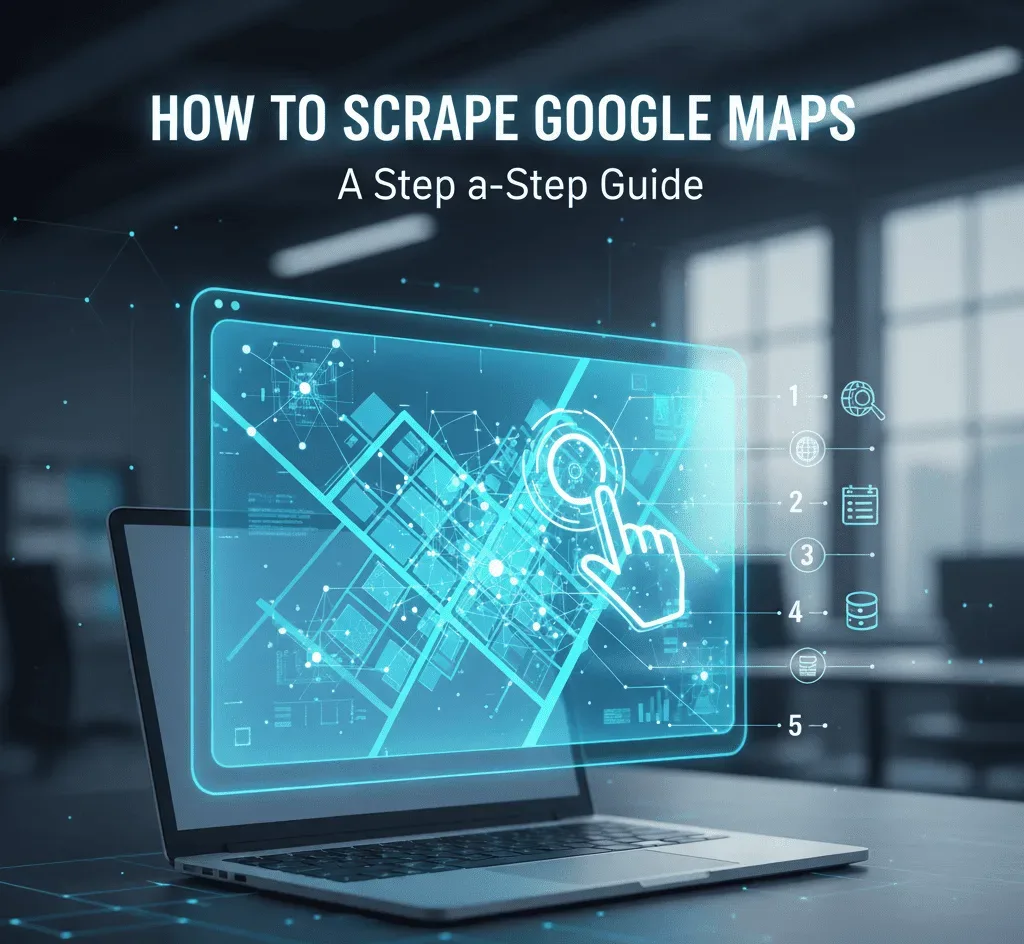
In this guide, you’ll learn exactly how to scrape Google Maps the right way, including a practical, step-by-step workflow using a dedicated Google Maps Scraper. We’ll also show where Public Scraper Ultimate Edition comes in when you want to scale beyond a single city or a single platform.
Before we start, a quick note: scraping should stick to data that’s already public on the listing. If you want a deeper dive into what’s okay and what’s not, here’s a clear primer: Is Scraping Google Maps Legal?
What “Google Maps Scraping” Actually Means
At its core, Google Maps scraping is just structured data collection from business listings you can already see. You’re taking the details that appear on a listing and exporting them in bulk. Typical fields include:
- Business name
- Category (e.g., dentist, café, HVAC contractor)
- Address and map link
- Phone number
- Website URL
- Rating and review count
When you use a solid tool, you get these fields consistently, with far fewer typos, missed entries, or duplicates than a manual copy-paste session.
Who Uses Google Maps Scraping—and Why?
- Lead generation: Build targeted prospect lists for outreach, narrow by industry and city.
- Local SEO research: Audit categories, ratings, and review volumes for competitors.
- Market mapping: Understand how many businesses exist in a niche across multiple locations.
- Reporting and analysis: Export to CSV/Excel/JSON and slice the data any way you need.
If your day involves local data—even a little—automation pays for itself quickly.
The Tool You’ll Use
You can run this workflow with the dedicated Google Maps Scraper. If you want an all-in-one suite for local directories and URLs as well, look at Public Scraper Ultimate Edition. It bundles seven professional scrapers so you don’t have to juggle multiple subscriptions or scripts:
- Google Maps Scraper
- Yahoo Local Scraper
- Bing Maps Scraper
- Yellow Pages USA Scraper
- Yellow Pages Canada Scraper
- URL Scraper & Contact Hunter
- Sitemap XML Scraper
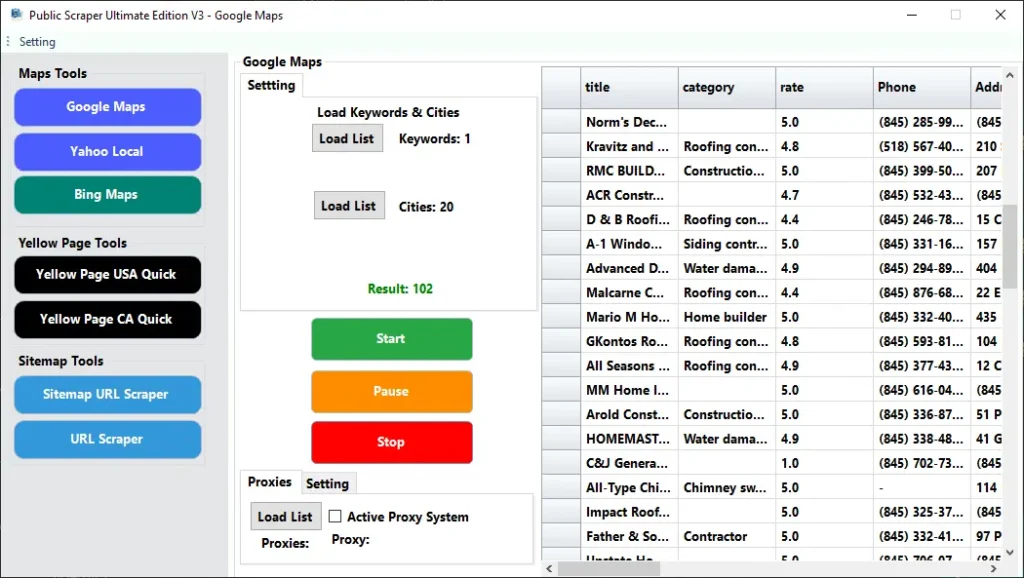
You get unlimited results, proxy support, beginner-friendly controls, and quick exports (CSV, Excel, JSON, plus text options when you want a single-column or all-columns TXT for custom pipelines).
Step-by-Step: How to Scrape Google Maps
This is a simple, repeatable workflow you can use across niches and cities.
1) Decide what you’re searching for
Be specific. Pair a keyword with a location so your results are relevant.
- “plumber” + “Chicago, IL”
- “coffee shop” + “London”
- “digital marketing agency” + “Dubai”
Tip: Start with one city to validate your format, then scale.
2) Open the Google Maps Scraper
Head to the Google Maps Scraper. Paste in your keyword–location pairs. Most users keep a small spreadsheet of pairs (one per line) so it’s easy to add/remove targets.
3) Choose the fields you need
Keep it lean. For most lead-gen and SEO use cases you’ll want:
Name, Category, Address, Phone, Website, Rating, Review Count, Listing URL.
Fewer fields means faster runs and cleaner exports.
4) Configure reliability
If you’re running large jobs, enable rotating proxies in the tool. This helps keep scraping stable and reduces interruptions. Public Scraper integrates easily with common proxy providers, so you can set it once and move on.
5) Run a quick test
Start with one or two keyword–location pairs. Check that your results include the fields you expect, and that the formatting suits your workflow. This is where you catch anything you’d rather change (e.g., “Phone” with or without separators, whether to include the “+country code,” etc.).
6) Launch the full run
When your test looks good, add the rest of your locations and run the full list. Keep an eye on the live counter so you know your volume and can estimate time remaining.
7) Export cleanly
Export to CSV or Excel for day-to-day use, JSON if you’re sending the data into a database or script, or TXT when you want quick, single-column values (e.g., just websites) or a text file with all columns. Naming convention helps later—include the niche and city in the filename so you can find things fast.

8) De-duplicate and tag (optional but smart)
If you scrape multiple cities or categories, you’ll occasionally see overlapping businesses. Use your spreadsheet’s de-dupe by Website or Phone. Add a simple Source or Campaign tag column (e.g., “plumbers_chicago_sep2025”) so you can filter and track results over time.
9) Rinse, optimize, scale
Tighten your keywords, add neighborhoods or nearby cities, and repeat. Many teams settle into a weekly or monthly refresh so lists stay current.
Best Practices That Save Time
- Focus your niche: The narrower your keyword, the better your hit rate. “Orthodontist” beats “dentist” when the campaign is specific.
- Validate first, then scale: That one test run prevents messy clean-up later.
- Respect public data: Stick to details visible on the listing. For boundaries and practical guidance, see Is Scraping Google Maps Legal?
- Keep a field map: Document which fields you collect and why. It makes handoffs and future automations easier.
- Standardize formats: Decide on consistent phone, URL, and address formatting so downstream tools behave predictably.
When You Outgrow a Single Scraper
Most projects start with Google Maps, but leads hide in other places too—Yahoo Local, Bing Maps, Yellow Pages, sitemaps, and raw URLs on websites. That’s where Public Scraper Ultimate Edition helps. It lets you:
- Cover more sources without switching tools.
- Reuse a familiar interface across all scrapers.
- Scale volume with proxy support and fast exporters.
- Keep costs down with one plan instead of many.
If you need to move quickly from “research mode” to “pipeline mode,” having Maps, YP, Bing, Yahoo, URL, and Sitemap scrapers under one roof is a real advantage.
Quick Answers to Common Questions
Will scraping hurt my SEO or reputation?
No—scraping is a research and data-collection activity. It isn’t published content. What matters is how you use the data afterward (e.g., responsible outreach, clean CRM updates, ethical email practices).
Is it really legal to scrape Google Maps?
You should only collect publicly visible data, and you should respect any applicable terms and laws where you operate. This overview helps you think it through: Is Scraping Google Maps Legal?
What’s the fastest way to get from scrape → outreach?
Export CSV, de-dupe by website/phone, add a “Status” column (New, Contacted, Qualified), and import into your CRM or email tool. Keep your columns consistent run-to-run so imports are smooth.
Try It on Your Next Campaign
Scraping Google Maps doesn’t have to be a technical project. With the Google Maps Scraper, you define your keywords and cities, run a quick test, scale up, and export clean, structured data you can act on the same day. And if you’re juggling multiple sources, Public Scraper Ultimate Edition gives you seven proven scrapers in one place—no code, no patchwork of tools.
When you’re ready, start here:
- Google Maps Scraper — run the exact workflow above.
- Public Scraper Ultimate Edition — add Bing, Yahoo, Yellow Pages, URL and Sitemap scrapers.
- Is Scraping Google Maps Legal? — understand the public-data boundaries.
With a clear process and the right toolset, turning Google Maps into a reliable data source is straightforward—and a lot less painful than doing it by hand.
Leave a Reply