If you’re building lead lists or enriching local business data, Manta (manta.com) is a goldmine. A Manta scraper lets you collect listings in bulk—fast, clean, and ready for analysis—so you can focus on outreach instead of copy-pasting. Below is a friendly, step-by-step guide you can follow today, plus tips to get high-quality results and export them in the exact format your team needs.
Why scrape Manta?
- Rich local business data: Categories, addresses, phone numbers, websites, and more.
- Faster prospecting: Build targeted lists by category + location (e.g., “Plumbers in Miami, FL”).
- Flexible exports: Save as XLSX, CSV, or JSON for CRM or analytics workflows.
- Consistent structure: Each row represents a business with the same clean set of fields.
What you’ll collect (fields)
A well-built Manta scraper can capture the following fields from each listing page or search results:
- Title
- Address
- Phone
- Website
- Directions
- Verified (Manta’s verification badge, when present)
- About (business description)
- Service (services offered)
- Service Areas
- Work Hours
- Rate (rate info if provided)
- Reviews (aggregate and/or individual)
- Review 1, Review 2, Review 3 (top review snippets when available)
- Location Type (e.g., headquarters, branch)
- Opening Date
- Annual Revenue Estimate
- SIC Code
- Employees (employee count range or estimate)
- Contacts (named contacts if listed)
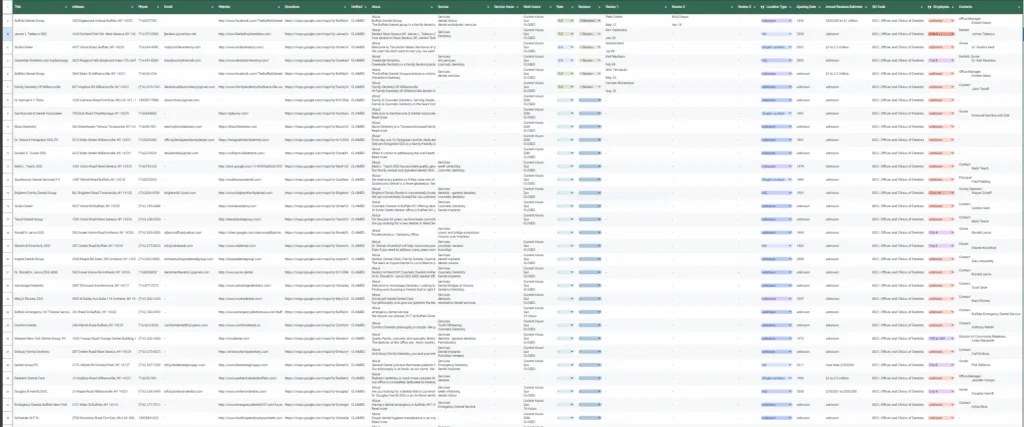
Tip: Not every profile contains every field.
Step-by-step: Scrape Manta like a pro
- Open Manta
Go to manta and you’ll see the search interface for businesses and categories. - Choose a category and location
In the search field, enter a category (e.g., “HVAC contractor”, “Dentist”, “Coffee shop”) and set the location (city, state, or broader region). Hit search to view results. - Copy the results page link
Once your results page loads (with filters applied), copy the full URL from your browser’s address bar. This link encodes your category and location—perfect as an input for your scraper. - Add it in your Manta scraper
Paste that URL into your Manta scraper input box. If your tool supports multiple sources, add several category/location URLs at once (e.g., “Roofers in Austin”, “Roofers in Dallas”, etc.) to build a bigger list in one run. - Add link & start scraping
Click Add Link (or equivalent) to queue it, then hit Start Scraping. The scraper will visit each results page, follow listing links, and extract the fields listed above. - Export the data
When the run completes, export to the format your workflow needs:- XLSX for team sharing and Excel work
- CSV for quick uploads to CRMs and email tools
- JSON for developers and data pipelines
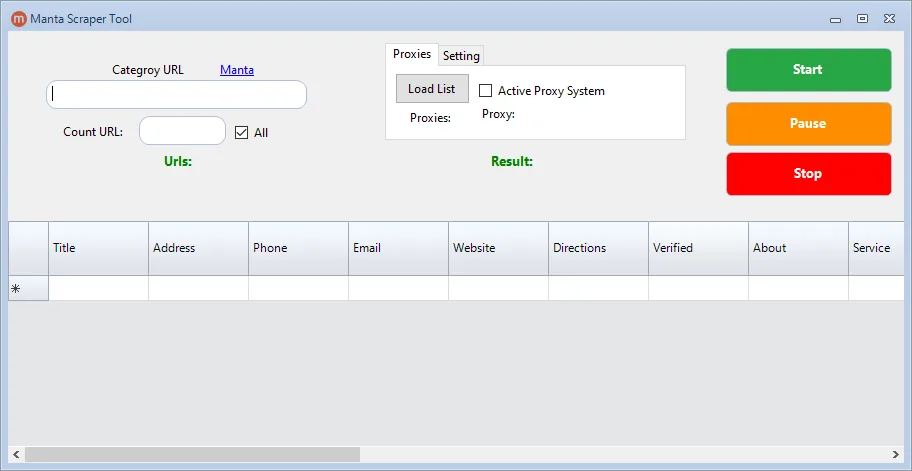
Why Use Public Scraper Ultimate?
If you want more than just a Manta scraper, Public Scraper Ultimate is the all-in-one solution. It’s packed with powerful tools that let you scrape business data from multiple sources, manage categories and locations at scale, and export in formats like XLSX, CSV, or JSON with one click. Whether you’re building lead lists, running competitor analysis, or automating data collection, Public Scraper Ultimate saves hours of manual work and delivers clean, structured data every time.
Make your data easy to read
- Clean headers: Use clear column names (exactly as listed above) so teammates know what each field means.
- Normalize addresses: Break addresses into street, city, state, and ZIP if your CRM prefers separate fields.
- De-duplicate: Manta may list the same business in multiple areas. Remove duplicates by website URL, phone, or a fuzzy match on title + address.
- Validate emails: Run a quick email verification pass before outreach to improve deliverability.
- Tag your segment: Add your Category and Location as two extra columns so you can filter later (“Category=Plumber”, “Location=Miami, FL”).
Best practices for reliable results
- Start focused: Test with one category + one city to ensure the fields map correctly, then scale.
- Respect pagination: Make sure your scraper follows “Next” pages so you don’t miss listings.
- Handle missing data: Not all listings show email or website—keep those cells blank rather than inserting placeholders.
- Throttle requests: Use polite delays to avoid rate limits and reduce the chance of blocking.
- Compliance check: Always review Manta’s Terms of Service and applicable laws before scraping. Use the data responsibly (e.g., honor do-not-contact rules).
Example workflows
- Local lead gen: Export CSV, sort by city, and mail-merge outreach to owners that list email/website.
- Market mapping: Use JSON to feed a map or dashboard of service areas and work hours.
- Competitor research: Pull reviews and “About” text for sentiment analysis and positioning.
Troubleshooting quick wins
- Getting partial results? Ensure your scraper is set to follow individual listing pages, not just skim the results grid.
- Seeing garbled addresses? Standardize with a simple address parser after export.
- Too few emails? Try gathering Website first, then enrich emails from the company site/contact page (respect robots.txt and consent norms).
FAQs
Is scraping Manta allowed?
Check Manta’s Terms of Service and your local regulations. Many teams use scraping for compliant business intelligence, but you’re responsible for lawful, ethical use.
Which export format should I choose?
- XLSX for non-technical teammates and immediate readability.
- CSV for bulk imports into CRM/email platforms.
- JSON if you’ll process the data programmatically.
Can I scrape multiple cities at once?
Yes—queue multiple category/location URLs. Keep them labeled so your export shows where each lead came from.