How Do I Scrape Google Maps to Excel? A Simple, Safe, Step-by-Step Guide
If you work in sales, local SEO, or market research, chances are you’ve wished you could turn Google Maps results into a tidy Excel spreadsheet—names, phone numbers, websites, ratings, addresses, and more. Done right, you can move from hours of copy-pasting to a repeatable workflow that fills your Excel file with clean, structured data you can actually use.
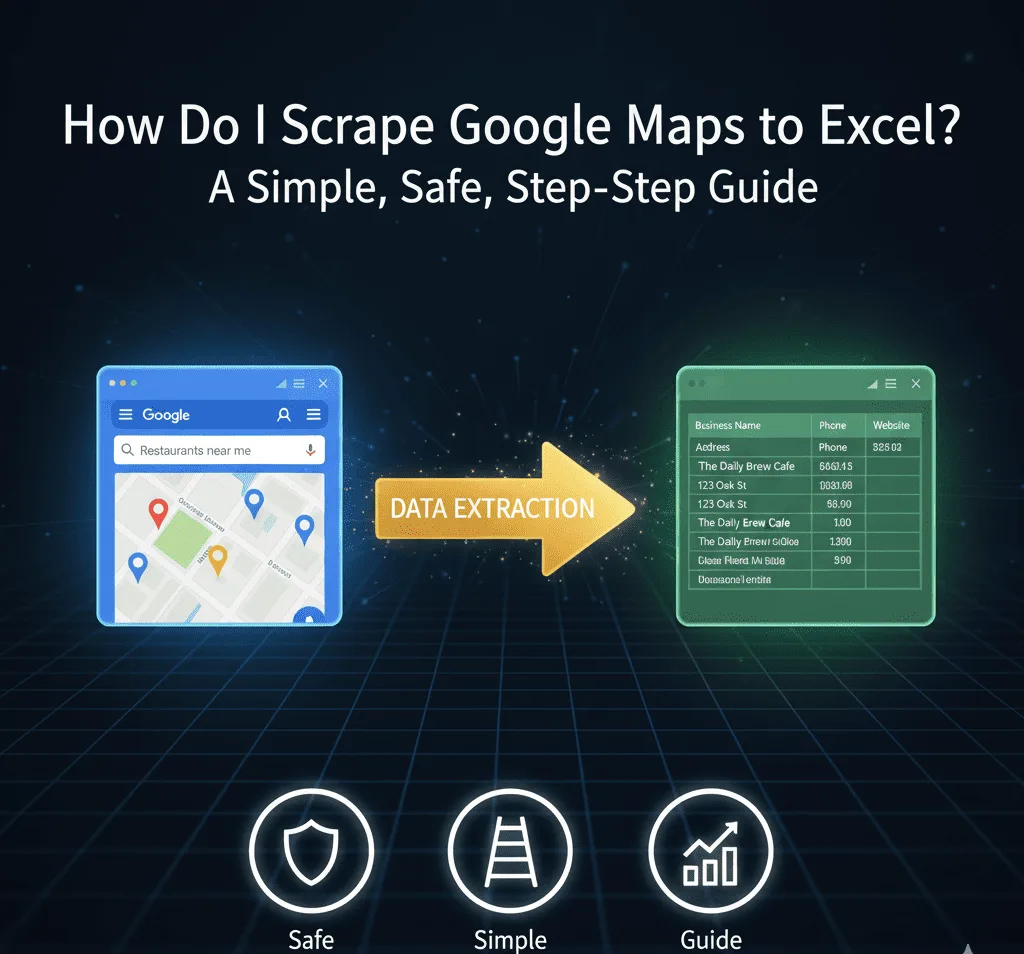
Below is a practical, human-friendly walkthrough that shows you how to plan your search, scrape results, and export everything straight to Excel. I’ll also show where my Google Maps Scraper—available inside Public Scraper Ultimate—fits into the process so you can scale your data collection with a few clicks.
Before You Start: Plan Your Search Like a Pro
Successful scraping starts with clarity. Decide:
- Which business types you need (e.g., roofing contractors, Italian restaurants, real estate agencies).
- Which locations you care about (one city, multiple cities, state-wide, or entire countries).
- Which fields you actually use in Excel (e.g., business name, phone, website, rating, review count, full address, category, Google Maps URL).
Create (or open) an Excel workbook and add a sheet named something like “Leads – Google Maps”. Add column headers you’ll want to analyze:
- Business Name
- Category
- Phone
- Website
- Rating
- Reviews
- Address
- City
- State/Province
- Postal Code
- Country
- Google Maps URL

Having this schema in mind will make exporting a breeze.
Two Ways to Get Data into Excel
1) Manual Copy-Paste (Works, but Painful)
You can search Google Maps, click each business, and copy the details into Excel. This might work for 10–20 listings, but becomes slow, inconsistent, and error-prone as you scale.
2) Use a Purpose-Built Scraper (Fast and Consistent)
A dedicated tool automates the search, collection, and export—dramatically cutting time and improving data quality. My Google Maps Scraper is designed for exactly this job and is part of Public Scraper Ultimate, an all-in-one toolkit for lead generation and local business research. If you want a quick overview of that package, check out the product page: Public Scraper Ultimate Edition.
Step-by-Step: Scrape Google Maps and Export to Excel
The steps below reference my Google Maps Scraper module (inside Public Scraper Ultimate). If you’d like a feature overview of this module itself, see: Google Maps Scraper.
Step 1: Define Keywords and Locations
In the tool, enter your primary keyword(s) (e.g., “roofing,” “Italian restaurant,” “yoga studio”). Then set your location. You can run a single city, upload a city list, or target regions in sequence. If you’re new, start with one city to preview the results.
Pro tip: Think like your customers. If a homeowner types “roofing repair near me,” you might want to test variations like “roofing contractor,” “roof repair,” or “emergency roofer.”
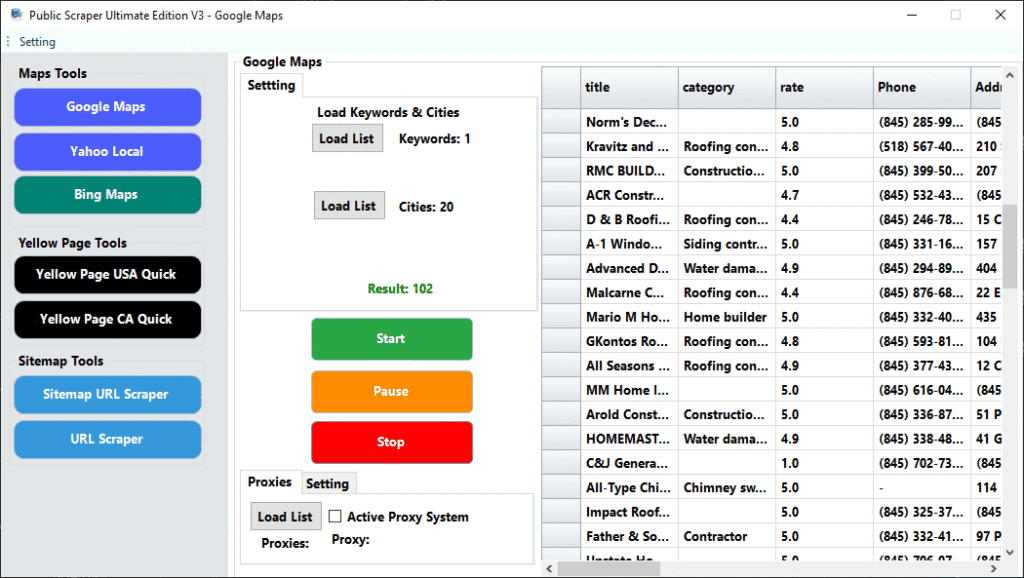
Step 2: Choose the Fields to Collect
Select the data points you want. Common choices include:
- Business name
- Category
- Phone
- Website
- Rating and review count
- Full address (street, city, state/province, postal code, country)
- Google Maps listing URL
Selecting only what you’ll use keeps exports lean and analysis simple.
Step 3: Configure Run Settings
- Depth/Results: Decide how many listings to collect per query.
- Delays & Reliability: If you’re scraping at scale, use sensible delays and, if needed, proxies for resilience.
- Duplication Control: Enable duplicate checks across runs so you don’t re-collect the same businesses.
Step 4: Preview
Run a quick preview for a single keyword + city to make sure fields look clean. Verify that phone numbers, websites, and addresses are landing in the right columns.
Step 5: Start the Full Scrape
Launch your campaign for all keywords and locations. The scraper will gather the listings automatically and assemble your dataset as it goes.
Step 6: Export to Excel
When the run finishes, click Export and choose Excel (.xlsx). Your file will include the selected fields with headers that match your schema. If you prefer to manipulate data in other tools, you can also export CSV and then open it in Excel.
What to Do with the Data in Excel
Once your spreadsheet is ready, Excel becomes your analysis cockpit:
- Filter and segment by city, rating, or category.
- Sort to prioritize businesses with websites and visible phone numbers.
- Remove obvious duplicates (Data → Remove Duplicates).
- Flag missing websites or phones for enrichment later.
- Create a status column for outreach (Not Contacted, Contacted, Interested, Closed Won).
- Build a simple dashboard with PivotTables to track counts by city or category.
If you’re using the data for outreach, export the filtered rows (e.g., complete contact details) into a new sheet named “Campaign – Week 1” to keep your cadence organized.
Staying on the Right Side of Policy
Scraping should always respect platforms, publishers, and people. The best practice is to focus on publicly available business information—the details businesses expect customers to see. For a plain-English explanation of the guardrails and best practices, read this resource: Is scraping Google Maps legal?.
If you’re new to the terminology, you might also hear “GMB” (Google Business Profile, formerly Google My Business). For a deeper primer on what a GMB scraper collects and why it matters, this explainer helps: What is a GMB scraper?.
A Few Practical Tips for Cleaner Excel Data
- Use precise keywords. “Roofing” is broad; “roof repair” often yields more relevant service providers.
- Run in batches. Rather than scraping 50 cities at once, run 5–10, verify quality, then scale.
- Normalize addresses. If you pull multiple regions, split addresses into separate columns (street, city, state/province, postal code, country) to keep filters accurate.
- Standardize website URLs. Ensure they include the protocol (http/https) and remove trailing slashes for consistency.
- Log your runs. Keep a sheet named “Run Log” with date, keywords, and cities scraped. It helps track coverage and avoid rework.
Want a Broader Walkthrough?
If you prefer to follow a more general, step-by-step tutorial that covers planning, configuration, and exporting (including non-tool tips), this guide is helpful: How to Scrape Google Maps.
Why Use Public Scraper Ultimate for This Workflow?
When scraping turns from “one-off” to “weekly growth pipeline,” consistency and speed matter. Public Scraper Ultimate bundles multiple lead-gen modules—including the Google Maps Scraper—into a single, easy interface so you can:
- Run repeatable campaigns across keywords and cities.
- Export Excel-ready data with clean headers.
- Avoid juggling different tools for different sources.
- Scale from small tests to large territory coverage in an organized way.
If you’re building a reliable local-data pipeline, the all-in-one approach saves time, keeps your data tidy, and lets you spend energy on outreach—not on copy-pasting.
Final Takeaway
Scraping Google Maps to Excel is straightforward once you set your schema, define your keywords and locations, and use the right tool to automate the heavy lifting. Start with a small preview, confirm your fields, then scale your runs and export directly to Excel. Keep your process ethical and your spreadsheet organized, and you’ll turn raw Maps results into high-quality, actionable lists you can use for sales, research, and SEO—week after week.
Leave a Reply