If you work in local SEO, lead generation, or sales, you’ve probably heard the term GMB scraper. “GMB” stands for Google My Business, the former name of what Google now calls Google Business Profile (GBP). A GMB scraper is a tool that collects publicly available data from business listings on Google—things like the business name, category, rating, review count, and phone number—so you can analyze markets, build outreach lists, and audit local visibility at scale.

In this guide, you’ll learn exactly what a GMB scraper does, why businesses use it, what it can and can’t do, and a practical, step-by-step workflow for using your Google Maps Scraper as a GMB scraper. The goal is to keep this simple, clear, and useful—even if you’re not a developer.
GMB Scraper
A GMB scraper automates the process of visiting Google Maps search results and extracting public details from each business profile. Manually, you’d search a keyword (e.g., “plumbers in Miami”), click through dozens of listings, and copy the same fields into a spreadsheet. A scraper does that repetitive copying for you—quickly and consistently—so you can spend your time on analysis and outreach.
Typical, publicly visible fields you’ll collect:
- Listing URL (direct link to the Google Maps profile)
- Business name (title)
- Primary category (e.g., “Dentist,” “Real estate agency”)
- Rating and review count
- Phone number
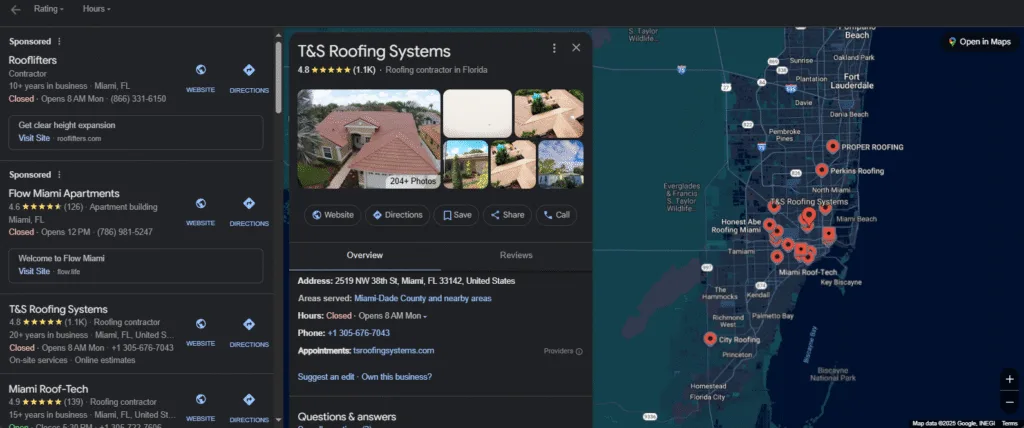
That’s the core data most teams need for market sizing, competitor research, and prospecting. Some teams then enrich this list with other sources, but the backbone starts here.
Why Teams Use a GMB Scraper
1) Lead generation at scale
Build clean lists of potential customers in specific cities, industries, or niches. No more hand-copying.
2) Local SEO audits
Analyze how competitors present themselves: categories, average ratings, and review volume. Spot gaps for your clients.
3) Market research
Estimate market size, saturation, and quality signals (ratings/reviews) across locations or service lines.
4) Outreach prioritization
Sort by rating count or category to target businesses that are most likely to need your services.
5) Data hygiene and tracking
Refresh lists on a cadence to monitor changes over time—new entrants, category shifts, or growth in review counts.
Is GMB Scraping Legal?
Is GMB Scraping Legal? : This isn’t legal advice, but the common best practice is straightforward: collect only public data and use it responsibly. Your process should respect rate limits, avoid abusive behavior, and follow applicable laws and website terms. In other words, no hacking, no bypassing logins, and no scraping private information. The workflow below focuses on publicly available business details that companies expect customers to see.
How a GMB Scraper Works (Conceptually)
- You define the search – keywords (e.g., “electrician”), locations (e.g., “Dallas, TX”), and optional filters.
- The tool fetches the results – it queries Google Maps and pages through the listings.
- It extracts structured data – name, category, rating, reviews, phone, and the listing URL.
- It compiles a table – you get a tidy dataset you can sort, filter, and export to CSV/Excel/JSON.
- You use the data – lead gen, audits, dashboards, or outreach campaigns.
Use Your Google Maps Scraper as a GMB Scraper: Step-by-Step
Below is a practical workflow you can follow with your Google Maps Scraper to function as a full GMB scraper. These steps are written to be simple and repeatable.
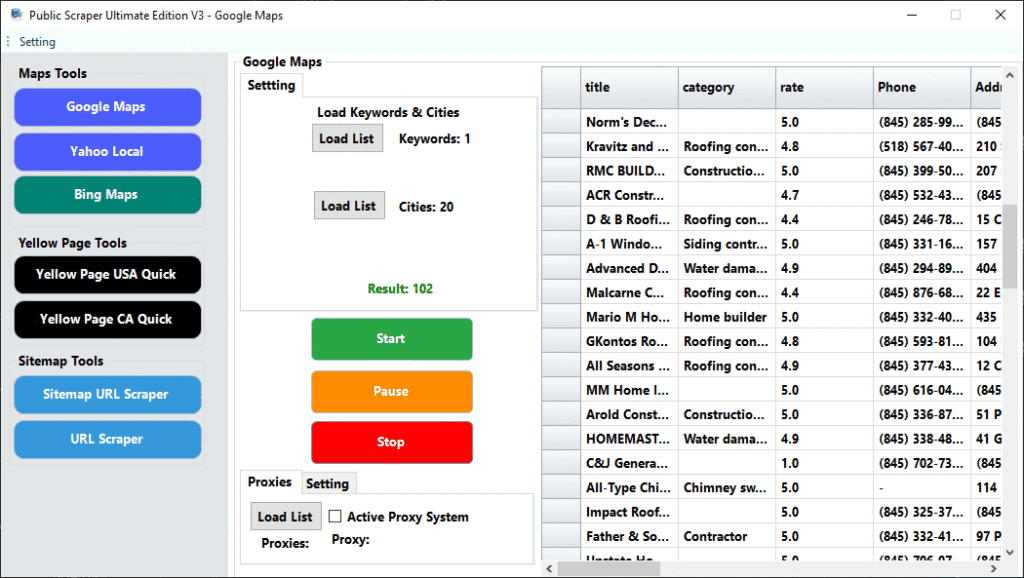
1) Define your objective (two lines max)
- Audience: Who are you targeting? (e.g., dentists, HVAC contractors)
- Region: Where? (single city, multiple cities, or statewide)
Write this down. It will guide your queries and help you name files sensibly.
2) Open the Google Maps Scraper
Launch your scraping suite and choose the Google Maps Scraper module. This is the part of your toolkit that acts as your GMB scraper—it’s built specifically to collect public business profile data from Google Maps.
3) Enter your search inputs
- Keyword(s): e.g., “plumber,” “emergency plumber,” “residential plumber”
- Location: e.g., “Miami, FL” or a list of cities you plan to iterate through
- Optional filters: If your tool supports filters (rating thresholds, category refinement), set them now
Tip: Start with one city and one keyword. Once the process is tuned, expand to multiple.
4) Choose the fields to collect
Select the core, publicly visible fields. In your Google Maps Scraper (used as a GMB scraper), the essential fields include:
- URL (direct Maps listing link)
- Title/Name
- Category
- Rating & Reviews (aggregate star rating and total review count)
- Phone Number
- and more …
These are the high-signal attributes most teams rely on for lead gen and competitive analysis.
5) Configure scale settings
- Result limits: Set a sane cap for your first run (e.g., 200–500 results) to validate quality.
- Proxy support: If you plan very large runs or multi-city sequences, enable proxies to keep requests stable.
- Delay / pacing: Use reasonable delays to avoid hammering endpoints. It’s safer and often more reliable.
6) Run a small test scrape
Start with one query (one city + one keyword). When the preview appears:
- Scan for obvious issues (missing fields, wrong categories)
- Check 10–20 rows against live profiles for accuracy
- Refine inputs if needed (keyword variants, adding/removing filters)
7) Launch the full scrape
When the sample looks good, run the broader set:
- Iterate through your city list
- Iterate complementary keywords (e.g., “plumber,” “plumbing company,” “24 hour plumber”)
- Keep an eye on progress and any error messages
8) Clean and deduplicate
Export the data to CSV/Excel and run quick hygiene steps:
- Deduplicate by listing URL or phone number
- Normalize categories (singular vs plural, capitalization)
- Segment by city/metro so future reporting is easier
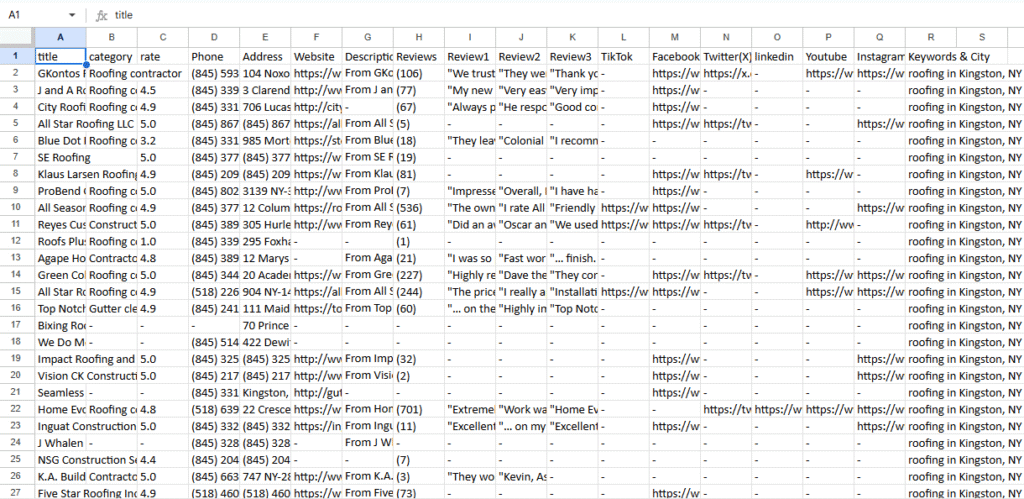
Five minutes of cleanup now saves hours later.
9) Enrich (optional) and prioritize
Many teams like to rank targets by review count (a proxy for maturity) or rating (to spot those who might need help). If you maintain additional tools in your stack, you can enrich URLs with email discovery (on the business website), but keep that separate from the core GMB scrape to avoid mixing steps.
10) Export for action
Choose the format your team uses:
- CSV/Excel for sales teams and mail merges
- JSON for pushing into custom dashboards or apps
Save your exports with consistent names, such as miami-plumbers-2025-09-07.csv. You’ll thank yourself later.
Quality Tips for Better Results
- Be specific with keywords. “Dentist” is broad; “pediatric dentist” returns a tighter set.
- Run city by city. You’ll get cleaner segmentation and easier deduplication.
- Document your inputs. Keep a simple log of keywords, locations, and dates. It helps you replicate and compare.
- Refresh on a schedule. Markets change. A quarterly or monthly re-scrape keeps data current.
What a GMB Scraper Is Not
- It’s not a shortcut to private data. You’re only collecting what any user sees publicly.
- It’s not a spam cannon. Use your lists thoughtfully. Personalized, permission-respecting outreach performs better and protects your brand.
- It’s not a substitute for strategy. Data informs decisions; it doesn’t make them. Pair your dataset with a clear plan for SEO or sales.
Frequently Asked Questions
Isn’t GMB now called Google Business Profile?
Yes. Google rebranded Google My Business to Google Business Profile (GBP). Many practitioners still say “GMB,” especially when referring to scraping or data exports. Functionally, they mean the same business listing.
What fields matter most for local SEO?
For quick analysis: category, rating, review count, and the listing URL (for verification). Phone number helps with deduplication and outreach.
How big can my scrape be?
Start small, validate quality, then scale. Use proxies and pacing if you’re collecting large, multi-city datasets.
Quick Recap
- A GMB scraper collects public data from Google business listings to support SEO analysis, lead generation, and market research.
- Your Google Maps Scraper functions as a GMB scraper by extracting the essentials: URL, name, category, rating, review count, and phone number.
- Follow the 10-step workflow above: define the goal, set inputs, choose fields, run a test, scale, clean, and export.
- Keep it ethical, keep it tidy, and use the data to make smarter, faster decisions.
With this process, you’ll move from manual copying to repeatable, data-driven local campaigns—without needing to write code or spend days in spreadsheets.
Leave a Reply